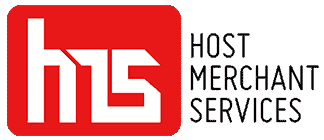The Ingenico Desk 2600 stands as a robust countertop payment terminal, placing simplicity, efficiency, and security at the forefront. Tailored with versatile features, an optimized checkout process, and seamless integration capabilities, this terminal proves to be the ultimate choice for businesses seeking to elevate their payment experience.
This device embraces the latest in contactless payment technology, emphasizing sustainability, and empowering businesses to offer a seamless and secure payment journey for their customers. The Desk 2600 allows you to facilitate all payment methods, including optimized contactless validation, effortlessly integrate into the shop counter environment with its wide range of wired connectivity options, and ensure business continuity with its long-lasting battery backup.
Designed for seamless contactless payments, this powerful device encompasses a multitude of features that not only enhance the checkout process but also guarantee business continuity. With its agile design and comprehensive functionalities, the Desk 2600 emerges as the ideal choice for businesses of all sizes.
Features Of Ingenico Desk 2600

There are many features of the Ingenico Desk 2600:
- Compact Design: The Desk 2600 payment terminal is designed with versatility in mind, fitting seamlessly onto any counter space.
- Operating System: Powered by the robust Telium TETRA operating system, ensuring secure and efficient transactions.
- Ample Memory: Equipped with 256 MB Flash and 256 MB RAM, providing substantial storage for various applications.
- Advanced Processor: Utilizes the Cortex A7 application and crypto processor for enhanced processing capabilities.
- Versatile Card Handling: Supports magnetic cards, smart cards, and contactless transactions, with extended lifespan and EMV Contactless L1 3.0 certification.
- Vibrant Display: A 2.8” backlight display with a glass lens and QVGA resolution delivers a clear and vibrant interface.
- User-Friendly Keypad: Boasts a physical keypad with 15 keys, raised markings, and backlighting, complemented by four function keys for added versatility.
- Flexible Connectivity: Supports WAN and WIFI with WPS easy pairing and optional 4G/3G connectivity, offering flexibility in network options.
- Compact Size and Portability: It is designed for portability with dimensions measuring 179×77.4×55 mm without the PIN shield and a weight of 285g.
- Robust Security Features: PCI PTS and Privacy Shield certified, ensuring a secure platform for payment transactions.
How Do You Run A Contactless Transaction On Ingenico Desk 2600?

Image source
Executing a contactless card payment using the Ingenico AXIUM EX8000 involves a detailed series of steps carefully designed for a smooth and secure transaction:
- Enter Payment Amount:
Enter the payment amount and press the green button. This initial step sets the stage for user-friendly and efficient payment initiation.
- Prompt Customer to Hold Card:
Once the message “Waiting for the card” appears on the screen, instruct the customer to hold their card against the reader. This action initiates the contactless payment process.
- Confirmation of Card Acceptance:
After a few seconds, a distinctive beep will sound, accompanied by all four green lights on the top of the reader lighting up. Simultaneously, the screen will display the message “Card Payment Accepted, Please remove the card.” This visual and auditory feedback confirms the successful acceptance of the card.
- Display of Approval Message:
After the customer swipes the card, the reader will display the message “Approved,” indicating the successful completion of the transaction. This instant acknowledgment ensures a seamless and swift payment experience.
- Additional Authentication Scenarios:
In situations where the purchase amount exceeds the contactless payment limit or due to security requirements, additional authentication may be necessary. This can occur in several ways:
- If the “Insert card” message appears, ask the customer to insert the card and enter the PIN code.
- If an audible signal accompanies the “Enter the PIN code,” prompt the customer to input their PIN code.
- If the message “Remove card’ is displayed after the initial card touch, request the customer to tap the card again for verification.
These steps ensure a comprehensive and adaptable approach to contactless card payments with the Ingenico AXIUM EX8000.
How Do You Run A Transaction With Magnetic Card On Ingenico Desk 2600?
Completing a payment using a magnetic card with the Ingenico AXIUM EX8000 involves a series of deliberate steps designed for both precision and user-friendly execution:
- Enter Payment Amount:
To initiate the magnetic card payment process, enter the payment amount and press the green button. This fundamental step lays the foundation for a streamlined and accurate transaction.
- Prompt Customer to Swipe Card:
Upon seeing the message “Waiting for the card” on the screen, instruct the customer to swipe their payment card through the scanner’s magnetic track. This action initiates the card reading process, ensuring a secure and efficient transaction.
- Authorization Message and PIN Entry:
Following the card swipe, the scanner displays “Authorization, Please enter PIN.” Prompt the customer to enter their PIN code securely. This multi-layered security measure enhances the protection of sensitive information during the transaction.
- Additional Verification with Last 4 Digits:
After entering the PIN, the customer may be prompted to enter the last four digits of their payment card. This extra step adds a layer of security, ensuring the transaction’s authenticity.
- Confirmation and Finalization:
Upon inputting the last four digits, press the green button. A confirmation message, “Confirmed,” appears on the scanner screen. This visual cue assures the customer and merchant that the transaction has been successfully authorized and finalized.
How Do You Run A Transaction With Chip Card On Ingenico Desk 2600?

Conducting a payment transaction using a chip card with the AXIUM EX8000 involves a meticulously designed process, ensuring both security and user-friendly interaction:
- Enter Payment Amount:
Start the chip card payment process by entering the payment amount and pressing the green button. This initial step sets the stage for a seamless and efficient transaction initiation.
- Prompt Customer to Insert Card:
Upon seeing the message “Waiting for the card” on the screen, instruct the customer to insert their chip card into the designated reader. This action initiates the secure reading process, ensuring the authenticity of the payment method.
- Display of Instructional Message:
A message is displayed once the card is inserted, guiding the customer through the subsequent steps. This visual cue ensures transparency and clarity in the payment process.
- Confirmation Message After PIN Entry:
Following the customer’s PIN code entry and pressing the green button, a confirmation message appears on the screen, “Payment Confirmed. Please pull out your card.” This visual feedback assures the customer and merchant that the transaction has been successfully authorized and can be completed by removing the card.
- Error Correction and Payment Cancellation:
In the event of an incorrectly entered PIN code, the AXIUM EX8000 provides a corrective measure. The yellow button can be utilized to rectify any errors. Additionally, the red button is a straightforward option for canceling the payment altogether. These functionalities contribute to a user-friendly experience, allowing for quick adjustments.
How Do You Run A Transaction Through Signature On Ingenico Desk 2600?
Executing a payment confirmation through signature on the Ingenico AXIUM EX8000 involves a carefully crafted sequence of steps, prioritizing security and a user-friendly approach:
- Enter Payment Amount:
Initiate the process by entering the payment amount in cents and pressing the green button. This foundational step ensures accurate transaction details and sets the stage for a smooth payment experience.
- Prompt Customer to Insert Card:
Upon seeing the message “Waiting for card. Amount XX EUR” on the screen, kindly request the customer to insert their payment card. This action triggers the commencement of the payment process.
- Approval Message and Receipt Printing:
Following the card insertion, a reassuring message appears on the POS terminal screen, stating “Approved.” Simultaneously, a receipt is printed, providing a tangible record of the transaction with dedicated space for the customer’s signature. This immediate feedback ensures transparency and acknowledgment of a successful transaction.
- Signature Verification:
Ask the customer to sign the printed receipt and carefully inspect whether the signature matches the existing one on their payment card. This dual verification ensures the authenticity of the transaction, adding an extra layer of security.
- Confirmation or Cancellation:
Depending on the signature verification, proceed accordingly:
- If the signature matches, press the green button to confirm the payment. This action finalizes the transaction, providing a seamless and secure conclusion.
- In the event of a signature mismatch, cancel the payment promptly by pressing the red button. This feature allows for quick resolution and prevents unauthorized transactions.
Conclusion
The Ingenico Desk 2600 exemplifies a commitment to simplicity, efficiency, and security. Its versatile features, optimized checkout process, and seamless integration capabilities make it the optimal choice for businesses seeking to enhance their payment experience. With a focus on contactless payment technology, the Desk 2600 not only ensures sustainability but also empowers businesses to provide a secure payment journey.
The device’s compact design, robust security features, and user-friendly interface contribute to its effectiveness. Supporting various payment methods, including contactless, magnetic cards and chip cards, the Desk 2600 offers a comprehensive solution for businesses of all sizes. The step-by-step guides for each transaction method underscore its commitment to a smooth and secure payment process. In essence, the Desk 2600 stands as a reliable and adaptable tool, aligning with the diverse needs of modern businesses.