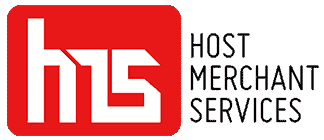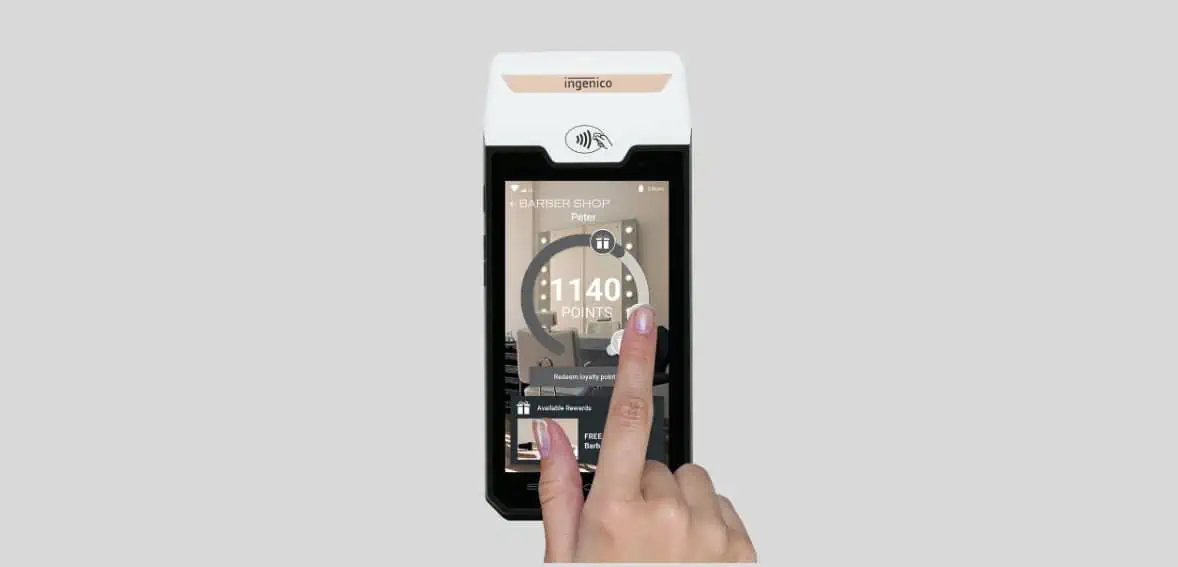Operating on the Android platform, the AXIUM system provides a cutting-edge range of Point-of-Sale (POS) solutions, an extensive portfolio of payment applications, and a secure, future-proof operating system. With an integrated App Store for deploying business applications and a suite of turnkey services, including estate management, security, and customer care, the AXIUM platform stands out as a comprehensive and innovative solution for businesses.
This standalone device operates seamlessly, accepting diverse payment options, including EMV Chip & PIN, magstripe, contactless, QR code, and digital wallet-based payments. The AXIUM platform is designed to enhance the efficiency and versatility of your business transactions, ensuring a secure and forward-looking approach to point-of-sale operations.
Features Of Ingenico AXIUM DX4000

- Android 10 Empowerment:
Leverage the robust capabilities of Android 10, delivering enhanced performance and a user-friendly interface. Access a diverse range of applications through the integrated Appstore for seamless business operations and adaptability.
- Maximized Network Availability:
Ensure uninterrupted connectivity with support for various networks, including Wi-Fi (5GHz and 2.4GHz), Bluetooth 4.2, and optional Ethernet through the MagicBox. The terminal’s network versatility guarantees reliable performance in diverse environments.
- Powerful Processor and Battery Backup:
Equipped with a Cortex Quad-core A53, 1.3GHz processor, and a security core SC300 at 192MHz, the device ensures efficient processing and robust security. The Li-ion battery with 2200mAh capacity provides a substantial 7.2V power backup, equivalent to 4270mAh at 3.7V, ensuring continuous operation.
- Seamless Integration and Compact Design:
Experience seamless integration at the counter with an all-in-one compact device. Optionally, the MagicBox offers various wired connectivity solutions, enhancing flexibility in adapting to different business setups. The design prioritizes efficiency and convenience.
- Enhanced Security and Optimized Checkout:
The terminal ensures secure payment transactions by raising the bar on security with PCI PTS v6 compliance and Ingenico security tools. The fast integrated printer optimizes checkout time, supporting EMV Chip & PIN, magstripe, digital wallets, and contactless. The inclusion of magnetic cards, smart cards, and NFC/contactless readers enhances transaction flexibility.
- Engaging Touch Display and Life Cycle Management:
Deliver an engaging payment experience with a large 5” HD color touch display, featuring a highlighted contactless zone. The terminal’s life cycle management is fully outsourced with the TaaS package, providing comprehensive support throughout its operational lifespan.
Power On And Off On The Ingenico GROUP AXIUM DX4000 Portable Terminal

- Powering On:
Ensure the terminal battery is correctly installed. Once confirmed, press the <Power> button for approximately 1 second until the display illuminates, signaling successful activation.
- Powering Off:
To initiate the shutdown process, press the <Power> button for more than 2 seconds. Observe the display showing a designated figure, and then press <Power off> to complete the power-off sequence.
- Automatic Shutdown with Low Battery:
In the event of a depleted battery, the terminal will automatically shut off to conserve remaining energy.
- Addressing Abnormal Power Off:
If the device encounters abnormal functioning, such as a crash with no actions menu appearing while pressing the power button, take the following steps:
- Long-press the power button for 8 seconds.
- The device will initiate an automatic shutdown to rectify the abnormal behavior.
- These power management procedures are essential for maintaining the optimal functionality of your Ingenico GROUP AXIUM DX4000 Portable Terminal.
Different Methods To Use Cards With Ingenico AXIUM DX4000
- Reading Magnetic Stripe Cards:
To effectively read a magnetic stripe card, ensure it is positioned bi-directionally, with the stripe facing the terminal. Execute a regular, smooth movement during the card swipe to guarantee a reliable reading. =
- Reading Contactless Cards:
For contactless cards, bring the card firmly up to the active zone, maintaining proximity to the reader throughout the transaction. LED lights on the front of the terminal provide visual cues, indicating the ongoing processing of the transaction.
- Reading Smart Cards:
When dealing with smart cards, insert the card horizontally with the metal chip facing upward. Maintain this position throughout the transaction to facilitate optimal communication between the card and the terminal.
How And When Do You Use The Front Camera Of Ingenico AXIUM DX4000?
Ensuring an optimal experience when utilizing the front camera for your Ingenico GROUP AXIUM DX4000 Portable involves a few key considerations:
- Brightness Settings:
Adjust the brightness of your mobile phone to the highest level or a minimum of 2/3 of the maximum brightness. This ensures optimal visibility and clarity during the scanning process.
- Positioning of the Mobile Phone:
Place the mobile phone’s screen facing the front scanning head located above the terminal screen. Keep the phone stationary to facilitate an accurate and efficient scanning process.
- Alignment of the Mobile Phone Screen:
Ensure that the mobile phone’s screen is parallel to the front scanning head. This alignment is crucial for a seamless interaction and successful scanning.
- Vertical Distance Guidelines:
Maintain a vertical distance between the mobile phone screen and the front scanning head within a 10 to 30 cm range. For the optimum experience, a distance of 20 cm is recommended. This guideline enhances the accuracy of the scanning process.
- Successful Scanning Confirmation:
The terminal will emit a distinct beep upon successful scanning, confirming the completed process. This feedback ensures users are aware of the successful execution of the scanning operation.
Maximizing Your Experience With The Ingenico AXIUM DX4000 – Essential Tips

Image source
- Exclusive Power Supply Usage: The power supply unit accompanying your Ingenico AXIUM DX4000 is meticulously crafted to cater specifically to the terminal’s requirements. It is imperative to refrain from substituting it with any other power supply. Even seemingly similar alternatives with comparable voltage/current characteristics may pose a risk of damaging your terminal. Prioritize the use of the provided power supply for seamless and secure functionality.
- Package Preservation: The packaging material accompanying your AXIUM DX4000 holds more significance than just protective padding. It serves as a reusable safeguard when transporting the terminal. Ensure you retain the packaging for subsequent use whenever the terminal needs to be shipped. This practice ensures the continued safety and integrity of your equipment during transit.
- Paper Roll Verification: Before initiating any transaction or operation on the terminal, conduct a thorough check to ascertain the presence of a paper roll. Ensuring that the roll of paper is adequately loaded and ready for use is a foundational step in guaranteeing uninterrupted functionality. This simple yet crucial pre-usage verification prevents any potential disruptions during transactions and promotes a smooth operational experience with the AXIUM DX4000.
Conclusion
The Ingenico AXIUM DX4000 Quick Reference Guide provides a comprehensive overview of this advanced POS solution. Operating on the Android platform, the AXIUM system offers cutting-edge POS capabilities, a secure operating system, and an integrated App Store for business applications. With features like diverse payment options, powerful processors, enhanced security, and a compact design, the AXIUM platform ensures efficient and secure business transactions.
The guide covers essential aspects, including power management procedures, card reading methods, and optimizing the front camera use. Additionally, it emphasizes exclusive power supply usage, package preservation, and paper roll verification for a seamless and secure experience. Following these guidelines will contribute to the optimal functionality and longevity of the Ingenico AXIUM DX4000 Portable Terminal.