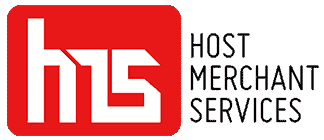QuickBooks Online is a powerful accounting tool that can help businesses of all sizes manage their finances efficiently. However, learning to navigate and utilize the software to its fullest potential can be overwhelming, especially for those new to the platform.
Fortunately, there is an abundance of QuickBooks Online tutorials and training classes available to help you master the software’s features and functions. In this article, we’ll explore some of the best QuickBooks Online tutorials and training classes to help you develop the skills you need to maximize the platform’s benefits. From free online tutorials to paid training courses, we’ll cover a range of resources to suit different learning styles and budgets.
Whether you’re a small business owner, accountant, or bookkeeper, this article will provide you with valuable insights into the top QuickBooks Online tutorials and training classes available to help you streamline your financial management and grow your business.
We’ll delve into key factors such as pricing, features, and usability, to help you determine which version is the right fit for your unique business needs. By the end of this article, you’ll have a clear understanding of the benefits and drawbacks of both QuickBooks Online and Desktop, allowing you to make an informed decision about which version of QuickBooks is the best for your business.
QuickBooks Online vs Desktop

As a business owner, keeping track of finances is crucial to ensuring your company’s success. One of the most popular accounting software options is QuickBooks, with both a desktop and online version available. However, choosing between the two can be challenging, especially if you’re new to the world of accounting software.
QuickBooks Online and QuickBooks Desktop are two of the most popular small business accounting software options, but they differ in significant ways that go beyond just being web-based versus being installed locally.
While QuickBooks Online is cloud-based, allowing you to access your accounting information from any device with an internet connection, QuickBooks Desktop is installed on each individual computer. If you want to use your QuickBooks files on multiple PCs, you’ll need to manually transfer all your data between devices for QuickBooks Desktop. In contrast, QuickBooks Online syncs your information across all your gadgets automatically once you enter it.
Licensing also differs between the two solutions. QuickBooks Online charges an easy-on-the-wallet annual subscription for unlimited users and storage. Desktop, on the other hand, requires purchasing pricey licenses for each installation. Over time, the subscription fees are almost always lower than the upfront costs of licenses.
Something else to keep in mind is how often each software receives updates. QuickBooks Online gets automatic updates to ensure you always have the latest benefits and security features. With QuickBooks Desktop, you have to manually check for, download, and install updates when they become available. If you fall behind on updates, you leave yourself exposed to vulnerabilities that have already been patched.
For small businesses with simple accounting needs, QuickBooks Online is often the obvious choice. It delivers a quick and easy setup process, affordable pricing, real-time access across devices, and continuous maintenance. However, some companies still prefer the granular customization options and control that come with QuickBooks Desktop.
Resources for learning QuickBooks Online

There are countless resources available for learning QuickBooks Online. Whether you prefer watching tutorial videos, listening to podcasts, reading how-to articles, or taking a course, you’ll find material tailored to your specific needs.
Some top YouTube channels for QuickBooks Online tutorials include QuickBooks, QuickBooks Help, and Jason Fieber. They offer video lessons on everything from setting up a new company file to recording transactions, running reports, sending invoices, and more. The tutorials are easy to follow along with and many are updated for the latest features in QuickBooks Online.
Podcasts are another great option for learning on the go. Two of the most popular podcasts are QuickBooks Chat and QuickBooks Profs. These shows discuss trends in accounting software, and best practices for using QuickBooks, and take listener questions. Episodes cover QuickBooks Online, Desktop, and general business topics.
Websites providing helpful how-to content and instruction include the QuickBooks Community forums, Intuit Community discussions, AccountingCoach, and Lesser Known Tools. You can find answers to just about any QuickBooks question on these resources. Many articles also include video tutorials, templates, and examples you can download.
If you prefer more structured learning, Udemy and Coursera offer many courses on QuickBooks Online. Courses teach you the software from start to finish, including setting up clients, recording transactions, managing payables/receivables, running reports, and more. Instructors are industry experts, and courses include hands-on practice exercises and projects.
No matter how you choose to learn QuickBooks Online, be sure to also practice the concepts and features. The only way to truly learn accounting software is to get hands-on experience using it for your own business or mock examples. Practice makes perfect when it comes to mastering QuickBooks Online and using it efficiently in your day-to-day bookkeeping procedures. With regular use, the software will become second nature in no time.
Essential QuickBooks Online tutorials
To get started with QuickBooks Online, you’ll want to focus on some essential tutorials. These core lessons will teach you the basics of setting up a company file, recording income and expenses, managing accounts payable/receivable, running key reports, and more.
One of the first things you need to do is select a solution edition and set up a company file. Tutorials show how to choose between the Essentials, Plus, or Self-Employed editions and walk you through entering company information, setting fiscal year-ends, and configuring user roles. You’ll want to make sure you select the edition best suited for your business size and needs.
Next, learn how to record income, expenses, accounts receivable, and accounts payable transactions. Tutorials demonstrate how to enter sales receipts, bills, invoices, customer payments, vendor bills, bill payments, journal entries, and other common transactions. Understand the difference between reports and registry entries.
Key reports in QuickBooks Online include Profit & Loss, Balance Sheet, Cash Flow, A/R Aging Summary, and A/P Aging Summary. Tutorials walk through running individual reports and report groups for the period and year-to-date snapshots of your business’s finances, as well as old outstanding balances. Discover filtering options and the ability to customize report columns, formats, and schedules.
How to record and manage customers, vendors, products/services, and inventory is also essential. Tutorials cover adding, editing, and removing contacts; setting up items and item lists; enabling inventory for products; and tracking quantities on hand, prices, and valuations. Learn good data entry and cleanup habits to keep your lists clean and organized.
Rounding out the essential QuickBooks Online topics are learning how to send invoices and statements, process payments, reconcile accounts, budget, and forecast, and use time-saving features like bill pay, expenses, and batch transactions.
Hands-on practice projects
Practice makes perfect when it comes to learning QuickBooks Online. Watching tutorials and reading how-to articles can only take you so far. To really grasp how QuickBooks Online works and become proficient, you need to get hands-on experience using the software for your own business or mock examples.
Some practice projects you can work through include:
•Setting up a sample company file. Choose a fictitious business and enter the company information, fiscal year-end, users, etc. just like you would for an actual client. This helps reinforce the steps for starting a new company file.
•Recording sample transactions. Enter sales receipts, bills, invoices, expenses, journal entries, and other transactions. Practice recording both simple and complex transactions. Review reports to ensure everything is posted properly.
•Sending out invoices and collecting payments. Issue some sample invoices to “customers” and then record payments as they come in. Reconcile accounts receivable to build up your confidence in managing the receivables process.
•Paying bills and expenses. Set up a few vendors and bills, then pay by check, electronic payment, or credit card. Record both regular bills and expenses. Verify all payments are showing properly on reports and statements.
•Running reports. Practice running each of the key QuickBooks Online reports like Profit & Loss, Balance Sheet, Cash Flow, Aging Summary, etc. Learn how to filter and customize the reports to get different perspectives on the financials. Compare reports between practice and actual companies.
•Reconciling bank and credit card accounts. Reconcile the various accounts in your practice company by matching transactions, balances, and dates with statements. Ensure there are no un-matched or outstanding items before approving reconciliations.
•Creating and following budgets. Set up budgets for your practice company and then track actual income and expenses versus the budget regularly. This helps you get experience with QuickBooks budgeting and forecasting features.
•Setting up inventory (if used). If you plan to manage inventory for your actual company, practice setting up inventory items, enabling features, adjusting quantities on hand, and evaluating the inventory for your sample business.
Advanced topics and integrations
Once you’ve mastered the basics, it’s time to learn about some advanced QuickBooks Online topics and integrations. Some key areas of focus include:
•Mobile access. QuickBooks Online syncs across devices, allowing you to access your files on the go using the mobile app or mobile-optimized website. Tutorials show how to set preferences, enable features, and work with your accounting information remotely.
•Integrations. QuickBooks Online works with many popular business services through integrations and apps. Major integrations include PayPal, QuickBooks Payments, Dropbox, Google Drive, and more. Tutorials teach you how to connect each integration, set permissions and access controls, and use integrated features to streamline your workflow.
•Automation with do-it-for-me requests. QuickBooks Online can automate repetitive tasks through do-it-for-me requests. Tutorials demonstrate how to set up rules for automatically processing vendor bills, recording expenses, sending invoices, and other routine actions. Learn how automation saves time and reduces errors.
•APIs and developer resources. For advanced users and developers, QuickBooks Online provides APIs and resources for building custom integrations and apps. Tutorials teach you how to access the APIs, review available resources, set up OAuth access, and develop your own bespoke QuickBooks Online solutions.
•User and permission management. As your business grows, you need to set up additional users and control access to sensitive data. Tutorials show how to add and delete users, establish login credentials and permissions, set user preferences, assign security roles, and implement appropriate controls for financial information and features. Understand the importance of managing users and permissions strategically.
•Multicurrency. If you conduct business internationally or have customers/vendors in different countries, multicurrency support is important. Tutorials demonstrate how to enable multicurrency features, set the home and additional currencies used, translate accounting information into different currencies, revalue and adjust multicurrency balances, configure currency exchange rates, and control currency exposure.
•Industry editions. For some types of businesses like accounting firms, law firms, or professional services, QuickBooks offers specialized industry editions. Tutorials walk you through the features and tools tailored to your industry niche, helping you operate even more efficiently. Understand how the software meets the unique needs of your line of business.
Further resources and tips for learning QBO
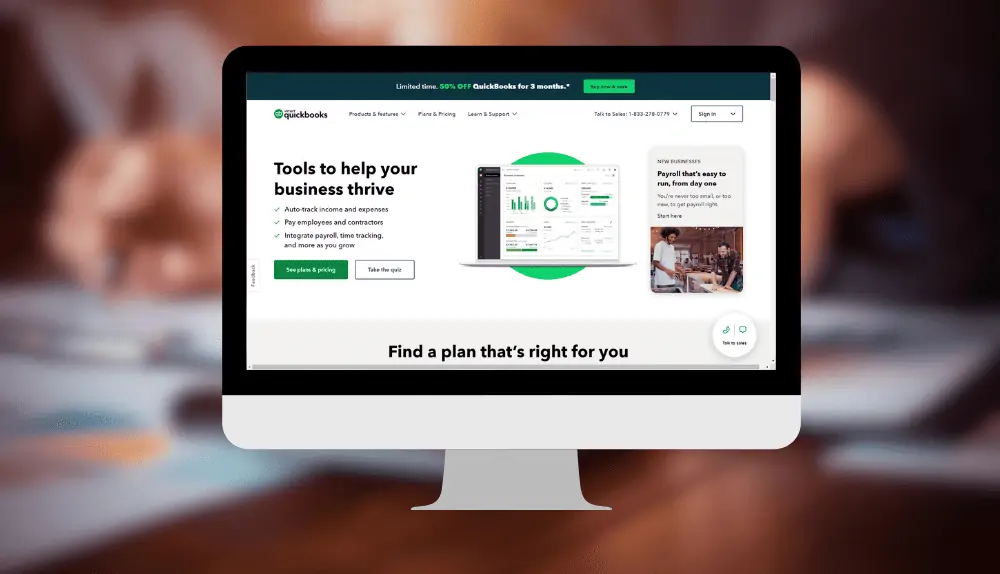
•Follow Intuit’s support and training channels. Intuit produces helpful content on their own platforms as well as QuickBooks Online YouTube, blogs, forums, and community channels. Subscribe and turn to them first if you have questions or need help troubleshooting issues. Official channels provide support from Intuit experts.
•Look for best practice recommendations. Many QuickBooks Online experts and users publish content highlighting their top tips, tricks, and best practices for efficiently and effectively using the software. Follow influencers on social media or search for best practice roundups on their websites. Learn from those with real-world experience.
•Stay up-to-date with new features and updates. QuickBooks Online releases updates regularly with valuable enhancements and tools to improve your experience. Follow along with release notes, video overviews, and presentations explaining new capabilities. Understand how updates can help streamline your business processes.
•Connect with other QuickBooks Online users. The QuickBooks Online community forum and Facebook group allow you to ask questions, connect with peers, share experiences, trade advice, and more. Commenting on posts and participating actively will boost your knowledge through collaboration and exposure to new ideas.
•Consider working with an in-house or outsourced accountant. For non-accounting professionals, working with an accountant proficient in QuickBooks Online can be invaluable. Accountants know the software and best practices inside and out and can guide you through effective setup and implementation. They remain available as an ongoing resource to optimize your use of QuickBooks Online.
•Review courses and training resources. Whether you prefer online video courses, tutorials, podcasts, or in-person training, there are options available for learning QuickBooks Online at any level. Explore the various resources and choose those that match your learning style, skills, goals, and how deep you want to go into the software. Continuous learning leads to mastery.
•Practice regularly. No matter how you choose to learn QuickBooks Online, practicing consistently is key. Work through exercises, examples, practice files, and features on a regular basis. The repetition cements your knowledge and builds up your confidence in using the software for real-world accounting tasks. Even practicing for just 15 or 30 minutes a day can make a big difference.
With dedicated practice, a growth mindset, and a willingness to continuously improve your skills, you’ll be using QuickBooks Online like a pro in no time. Stay consistent, ask questions, and remain engaged with resources and tools for learning. Your efforts now will pay off in a more streamlined business and cost-effective financial management down the road. Keep at it!