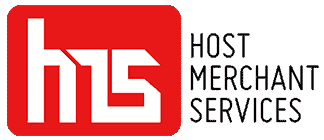The Ingenico Move 5000 is a payment device that enables you to accept payments from your customers wherever they are. Its ergonomic design and advanced 4G wireless connection revolutionize the way payments are processed. This device features a 3.5-inch touchscreen, allowing you to run business applications, including DCC currency conversion easily. It supports payment methods like chip & sign EMV chip & PIN signature capture, NFC/contactless, and magstripe, ensuring flexibility in processing payments.
Designed for outdoor and indoor use, the compact Move 5000 is a lasting companion for businesses, whether you are in the hospitality industry or merchants on high streets. It creates a shopping experience without the hassle of checkouts. Its sleek design is specifically tailored for environments, and its user-friendly interface guarantees a user experience, making it a preferred choice for businesses.
Features Of Ingenico Move 5000

Image source
- Amazing Display and Ergonomic Interface
Experience the amazing display and user-friendly interface of the Move 5000 terminal. Its 3.5” color touchscreen and carefully designed layout make navigating through the terminal intuitive and efficient. The backlit HVGA screen, with a resolution of 480×320 pixels, ensures great visibility and the customer can have a clear view in and out.
- Payments Anywhere and Anytime
Enjoy flexibility with the Move 5000’s range of connectivity options, including 4G, 3G, GPRS, Dual SIM, Bluetooth, and WiFi capabilities. These features empower merchants to process payments seamlessly regardless of their location, making the terminal a versatile tool for transactions on the move.
Moreover, the Move 5000 caters to all payment methods. From EMV Chips & PIN, to cutting-edge contactless payments, digital wallets, QR code-based transactions, and magstripe payments. This terminal accepts various customer preferences so that you don’t miss out on the customers.
- Fast Integrated Printer
Witness efficiency in action with the Move 5000’s fast integrated printer. This feature accelerates the transaction process by promptly generating receipts, contributing to a seamless and expeditious checkout experience. Both merchants and customers benefit from the swift and efficient receipt issuance.
- Security Reinforcement with PCI PTS Compliance
Prioritize security with Move 5000’s commitment to PCI PTS compliance standards. This steadfast dedication ensures that sensitive payment information is fortified, providing users with security and confidence during every transaction.
- Powerful Optional Features
Elevating capabilities are optional features like a 1D/2D barcode scanner and a 5M rear camera (upgradable to 8MP). These high-end additions cater to diverse merchant needs, enhancing the terminal’s functionality.
- Long-Lasting Battery for Extended Working Days
Empower your workdays with the Move 5000’s robust 2900mAh battery, ensuring sustained performance even in high transaction volumes. This long-lasting capability enhances the terminal’s reliability, making it a steadfast companion for extended working hours.
- Supported by Ingenico’s Suite of Services
Get an all-round support provided by Ingenico’s suite of services. From fleet management to security solutions, hardware services, and professional services, this comprehensive support system ensures that merchants have access to a spectrum of services, enhancing the overall Move 5000 terminal experience.
How Do You Accept A Chip Card With Ingenico Move 5000?

The Move 5000’s chip card reader feature ensures a smooth and secure transaction process, emphasizing proper card insertion and user-friendly guidance. Here’s how the transactions go by:
- Correct Chip Card Insertion: Customers are instructed to insert their cards with the chip facing upwards. Users are prompted to push the card into the designated slot below the keypad.
- Response to “BAD READ” Message: If a “BAD READ” message appears on the screen, users are prompted to check the card orientation and make the necessary adjustments for a successful read. If the issue persists after three attempts, the terminal intelligently prompts the user to swipe the card as an alternative method.
- A crucial instruction is emphasized: Users should only remove the card once instructed by the terminal. This patient approach ensures that the transaction process is completed accurately, preventing card removal before the machine can read the card, which could disrupt the communication between the card and the terminal.
What Is The Chip & PIN Transaction Process Like With Ingenico Move 5000?
Executing a Chip & PIN transaction with the Move 5000 is straightforward, ensuring security and efficiency. Here are the detailed steps highlighting each feature of the Sale transaction:
- Card Insertion for Initiating Transaction: Insert the customer’s card into the designated card reader slot from the idle screen to start the sale transaction. This step initiates the secure communication between the chip card and the terminal, laying the foundation for a reliable transaction process.
- Sale Amount Entry and Confirmation: Following card insertion, input the sale amount for the transaction using the keypad. Press the green key to confirm the entered amount.
- PIN Code Entry by the Customer: A crucial step involves entering their unique PIN code. It is imperative never to ask the customer to divulge their PIN code, adhering to security protocols.
- Prompt for Terminal Return: After the customer has successfully entered their PIN and pressed the green key, the terminal prompts them to return it to the merchant.
- Authorization and Receipt Printing: The terminal connects to the acquirer for authorization. If the transaction is authorized, an “AUTH CODE” is displayed, confirming the successful completion of the transaction. Subsequently, the terminal prints two receipts – the merchant copy first and, upon pressing the green key, the customer copy is printed.
How Do You Run A Refund With Ingenico Move 5000?
- Accessing Refund Option from Idle Screen: Navigate to the menu from the idle screen, selecting the “REFUND” option. To enhance security, the system prompts the entry of the Supervisor’s password, adding a layer of protection. Confirm the selection with the green key and initiate the refund process.
- Card Insertion for Refund: With the refund process underway, ensure the secure retrieval of transaction details by inserting the customer’s card into the designated card reader slot.
- Refund Amount Entry and Confirmation: With the user-friendly process of inputting the refund amount using the keypad, confirming the entry with a press of the green key is all you have to do.
- Authorization and Refund Confirmation: Establish a secure connection to the acquirer for authorization, a crucial step in validating the refund transaction. If authorized, the terminal displays “REFUND ACCEPTED,” confirming the successful processing of the refund.
- Merchant Copy Signature Verification: Following authorization, the terminal prints the merchant copy, requiring the customer’s signature. After obtaining the signature, remove the card. Merchants are then prompted to meticulously check the signature on the merchant copy against the one on the card. The user-friendly interface allows merchants to choose “YES” if the signature is valid or “NO” if not.
- Customer Copy Printing: Conclude the refund process by seamlessly printing the customer copy.
How Do You Accept Contactless Card Payments With Ingenico Move 5000?

- Initiating a Contactless Sale: Effortlessly start a contactless sale from the idle screen by entering the transaction amount and pressing the green key. In case of an error, maintain ease by pressing the clear key, allowing for seamless correction and re-entry of the amount.
- Cardholder’s Interaction with the Terminal: Encourage the cardholder to present their card or payment device against the contactless symbol prominently displayed on the terminal. This intuitive step ensures optimal communication between the card, payment device, and terminal, facilitating a swift and secure transaction process.
- Merchant Receipt Printing: As the contactless transaction unfolds, the terminal efficiently processes the payment and promptly prints the merchant receipt.
- Providing Customer Receipts: When the customer requests a receipt, address their needs promptly. Press the (F1) key from the idle screen to print a duplicate receipt.
Conclusion
The Ingenico Move 5000 is a great solution that offers mobility and flexibility for businesses looking to process payments. With its user design, touchscreen, and compatibility with various payment methods it is an excellent choice for both indoor and outdoor use. The device’s impressive features, such as an integrated printer, compliance with PCI PTS standards, optional high-end upgrades, and a lasting battery contribute to a smooth and efficient payment experience.
When it comes to security and ease of use the Move 5000 prioritizes chip card reading and Chip & PIN transactions. The refund process is also simplified to ensure a straightforward operation. In addition, the ability of the device to accept contactless card payments further enhances convenience by providing a secure transaction process. With Ingenico’s range of services supporting it, the Move 5000 isn’t a terminal; it’s a reliable business companion that empowers merchants and business owners to process payments confidently.