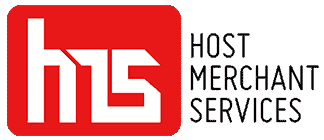The Ingenico Link 2500 is a mobile reader designed for use with Customer-Present Cloud. It utilizes WiFi for online connectivity, linking to the Cloud service to display the registration code for the device. Presently, this reader is exclusively compatible with the Customer-Present Cloud.
The Link 2500 series is a sleek, smart, and straightforward payment solution. Made for flexibility, it accepts the most popular payment methods, including Apple Pay, Google Pay, credit and debit cards, and NFC/Contactless. Furthermore, thanks to its versatile connectivity options, it provides an optimized payment solution for existing infrastructure. In essence, it’s the payment acceptance solution in your pocket – an ideal payment terminal for mobile merchants on the go.
Features Of Ingenico Link 2500

Image source
- State-of-the-Art Security Infrastructure
The Link 2500 sets the gold standard for security, boasting the prestigious PCI-PTS 5.x certification. Powered by the Telium Tetra OS, it employs cutting-edge cryptographic schemes, ensuring future-proof key lengths. This robust security infrastructure is a testament to its commitment to safeguarding sensitive payment data and instilling confidence in businesses and customers regarding transaction security.
- Versatile Payment Options
Distinguished by its versatility, the Link 2500 accommodates various payment methods. It supports swipe and sign processes beyond the standard EMV Chip & PIN. Adopting a broad range of contactless standards, it seamlessly integrates with NFC couponing and various digital wallet use cases. This adaptability ensures businesses can cater to a wide spectrum of payment preferences, staying ahead of evolving industry trends.
- Inclusive Design for Accessibility
Meticulously designed with accessibility in mind, the Link 2500 aims to serve a wide range of users. Featuring an integrated speaker for vocal assistance and a tactile mechanical keypad with raised markings, the device ensures a user-friendly experience for individuals with diverse needs. This commitment to inclusivity solidifies its position as a reliable and accessible payment solution.
- Tailored for Mobility
In response to the demands of a dynamic business environment, the Link 2500 boasts a pocket-sized, lightweight, and robust design. This intentional design approach positions it as the ideal business acceptance point for mobile solutions. Its compact form factor enhances mobility, allowing businesses to accept payments on the go, providing a seamless and efficient transaction experience.
- Intuitive User Interface
Standing out for its user-friendly and intuitive interface, the Link 2500 enhances the overall payment experience. The sleek design incorporates a vibrant 2.4-inch color display, offering a clear and engaging visual interface.
Including a USB-C connector adds to its versatility, ensuring compatibility with modern devices. This thoughtful design choice makes the Link 2500 aesthetically appealing and streamlines user interactions, contributing to an efficient and pleasant payment process.
- Telium TETRA OS for Fortified Security
Fortified by the Telium TETRA operating system, the Link 2500, showcases 40 years of Ingenico’s experience in the payment industry. Beyond its user-friendly interface, the Telium TETRA OS incorporates advanced security mechanisms, prioritizing the protection of transaction privacy.
Leveraging Ingenico’s extensive portfolio of payment applications, it ensures a secure and reliable platform for processing transactions, making the Link 2500 a trusted choice for businesses and customers.
- Seamless Integration with Ingenico’s Services
The Link 2500 seamlessly integrates with Ingenico’s suite of services, creating a connected ecosystem that enhances overall functionality. This integration allows merchants access to Ingenico’s supporting service platforms, facilitating essential business services like estate management reporting.
Regular software updates and day-to-day support ensure a hassle-free experience for merchants, reflecting Ingenico’s commitment to continuous support for an optimal user experience.
How Do You Run A Sale Transaction With Ingenico Link 2500?

1. Accessing the Menu: Initiating a sale with the Link 2500 is a breeze, designed to prioritize simplicity and efficiency. To start the process, press the menu above the green button on the Link 2500 terminal.
2. Selecting Sale Option: Navigate through the main menu effortlessly by pressing ‘1’ to access the SALE option.
3. Inputting Sale Amount: Upon selecting SALE, the terminal prompts for the sale amount. Input the desired amount and confirm by pressing the green button. And if you are running the transaction in a restaurant or any service-related business, you can add the tip after inputting the billing amount.
4. Card Processing: The Link 2500 offers flexibility in card processing methods. Whether swiping, inserting, tapping the card, or manually inputting the card number based on the customer’s preference, the terminal accommodates diverse payment options, enhancing overall transaction flexibility.
5. Printing Merchant’s Copy Receipt: The terminal promptly generates the merchant’s copy receipt after processing the card.
6. Printing Customer’s Copy: After printing the merchant’s copy, the terminal prompts the option to print the customer’s copy. The decision to proceed can be made by pressing the green button for printing or the red button to exit the process.
7. Finalizing the Transaction: Conclude the sale transaction with the flexibility to press the green button for printing the customer’s copy or if necessary, press the red button to exit.
How Do You Make Adjustments In Tips With Ingenico Link 2500?

1. Accessing the Menu: Start by pressing the menu button, setting the stage for a meticulous and accurate adjustment process with the Link 2500.
2. Navigating to Tips Adjustment: Effortlessly navigate through the options using the precision of the navigation buttons. Select “TIPS ADJUSTMENT” from the main menu, creating a clear and intuitive path to this specific adjustment function.
3. Inputting Amount and Confirmation: After selecting, input the desired adjustment amount and confirm with the green button. This streamlined process facilitates precision and expedites the entire transaction, ensuring efficiency and convenience.
4. Choosing Search Record Method: Optimize your search process by selecting the preferred search record method – PAN, TRACE NUMBER, TRANSACTION, INVOICE NUMBER, or AMOUNT. This flexibility caters to diverse record-keeping preferences, ensuring adaptability in the adjustment process.
5. Confirming Selection: After selecting the desired search method, press the green button to confirm.
6. Inputting Tip Amount: Enter the tip amount corresponding to the selected record and validate the entry by pressing the green button.
7. Confirming Amount: Ensure accuracy by confirming the tip amount entered. Press the green button to affirm, secure the adjustment, and maintain the integrity of the transaction.
8. Receipt Generation: Upon completing the transaction, experience the swift generation of the TIP Adjust Sale receipt by Link 2500.
9. Printing Customer’s Copy: Following receipt generation, the terminal offers the option to print the customer’s copy. Merchants can seamlessly proceed by pressing the green button for printing or the red button to exit, providing flexibility aligned with customer preferences.
10. Finalizing the Process: Conclude the tips adjustment process with the final decision to print the customer’s copy. Press the green button for printing or the red button to exit, granting merchants the adaptability to tailor the process according to individual customer preferences and enhancing the overall customer experience.
How Do You Run A Sale Transaction With Ingenico Link 2500?
1. Accessing the Menu: Press the menu button on the Link 2500 terminal to initiate the refund.
2. Selecting Refund Option: Navigate seamlessly to the refund option by selecting ‘3’ for REFUND from the main menu.
3. Inputting Refund Amount: Within the refund menu, input the desired refund amount and confirm the entry with a green button.
4. Card Processing for Refund: Facilitating various card processing methods, the Link 2500 accommodates insertion, swipes, taps of the card, or manual input of the card number based on the customer’s preference.
5. Receipt Generation and Finalizing Transaction: Following the refund processing, witness the terminal’s prompt generation of the merchant’s copy receipt, providing an immediate and tangible transaction record. Subsequently, the terminal presents the option to print the customer’s copy. Merchants can proceed by pressing the green button for printing or the red button to exit.
How Do You Run A Sale Transaction With Ingenico Link 2500?
- Press the Menu Button:
Initiate the settlement process with precision by seamlessly pressing the menu button on your Link 2500 terminal.
- Navigating Through Options
Effortlessly navigate settlement options using the up and down buttons, guiding your attention to the SETTLEMENT option.
- Password Entry and Confirmation
Within the settlement menu, prioritize security by inputting your password and confirming your entry with a green button.
- Choosing Settlement Type
Gain flexibility in managing your transactions by choosing between SETTLE BY HOST or SETTLE ALL HOSTS.
- Settlement for All Hosts
Here, the terminal promptly prints out a comprehensive settlement receipt encompassing all card types.
- Settlement by Host Type
Opt for SETTLE BY HOST to focus on specific host types, tailoring the settlement process to individual preferences.
Conclusion
The Ingenico Link 2500, tailored for use with Customer-Present Cloud, stands out as a versatile and secure mobile payment solution. Boasting state-of-the-art security infrastructure with PCI-PTS 5. x certification and the Telium Tetra OS, it prioritizes both transaction privacy and future-proof key lengths.
The device’s design, including accessibility features, emphasizes inclusivity, while its pocket-sized, lightweight structure caters to the needs of mobile merchants. With versatile payment options, an intuitive interface, and seamless integration with Ingenico’s services, the Link 2500 emerges as a user-friendly and efficient payment terminal for businesses on the go.