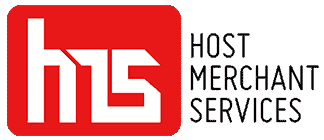The Ingenico Lane 3600 is a payment terminal that customers can use to make various transaction options like stripe, contactless (NFC), and chip (EMV) payments. By connecting to a cloud-based terminal service through an Ethernet cable, this device ensures transaction security using EMV technology and P2P encryption, meeting PCI compliance standards. It also provides information on usage, installation, maintenance, safety precautions, and security recommendations.
With the Ingenico Lane 3000, you can ensure transactions thanks to its contactless zone. This terminal seamlessly integrates into your environment. Offers a user-friendly self-checkout experience with its compact size and various accessories, such as a stand pole and kiosk adaptation plate.
Features Of Ingenico Lane 3600

Image source
- Optimized for Efficient Payments:
This device has been specifically designed to enhance and simplify your payment experience. It accommodates all payment methods, featuring a convenient, user-friendly contactless reader that ensures swift and effective transactions. Supported payment methods include the magnetic card reader, smart card, and contactless options.
- Tailored for Intensive Retail Usage:
Built to meet the demands of a dynamic retail environment, this device is equipped with robust processing capabilities, significantly elevating transaction speed.
With ample memory capacity (up to 256MB FLASH and 512MB RAM) and a high-speed Cortex A7 processor, it guarantees a seamless and efficient performance that caters to the fast-paced nature of retail operations.
- Sturdy for Rigorous Retail Environments:
Meticulously crafted to endure the challenges of a bustling retail setting, this device stands out with its durable features. The display is fortified with a tough glass lens, while its card and swipe insertion capabilities are designed for high performance.
The 2.8-inch backlight, glass lens, and QVGA resolution (320×240 pixels) ensure reliability in every transaction, making it a robust choice for demanding retail scenarios.
- Effortless Integration into Semi-Attended Kiosks:
This device has been meticulously crafted for convenience, ensuring seamless integration into semi-attended kiosks. Its thoughtfully optimized dimensions and adaptable plate design make it a practical and versatile choice for various setups, offering a hassle-free experience for your business operations.
- Enhanced Efficiency with Integrated Camera and QR Code Reader:
With its integrated 0.3 MP camera, this device offers more than the essentials by delivering a seamless and effective QR code scanning experience. This additional feature boosts the efficiency of your business operations, enhancing your payment-accepting circle and targeting those who heavily depend on Apple Pay or Google Pay.
- Top-tier Security Standards for Peace of Mind:
Rest assured, as this device adheres to the highest security standards, specifically PCI PTS v6 compliant. For an extra layer of security, you have the option to incorporate the PCI PTS-certified privacy shield.
The device can detect abnormal cable removal, triggering immediate alerts and potentially inhibiting the terminal in the face of potential threats. Moreover, a secured lock receptacle adds a layer of protection, ensuring that your transactions are safeguarded within this robust security framework.
How Do You Set Up Your Ingenico Lane 3600?

When it comes to getting your equipment ready for action, follow these step-by-step instructions for a smooth and hassle-free setup:
- Powering Up with Multipoint Interface Cable:
First, remove your device from the box and find the power source connector. Expertly insert it into the Multipoint Interface Cable’s specified jack. This simple step establishes a safe power connection, which prepares the system for the remaining setup steps.
- Positioning the Terminal:
Ensure that there is easy access to an electrical outlet by strategically placing the Lane 3600 terminal. Avoid places with high heat and protect it from vibrations, dust, and electromagnetic radiation. Keep it away from electronics such as PCs, video terminals, and anti-shoplifting obstacles in particular. Recall that the Lane 3600 is intended only for indoor use.
- Mounting Options:
The Lane 3600’s adaptability enables mounting on a wall, a flat surface, or a customer stand. Select the one that best fits your operating requirements and surroundings.
- Cautionary Measures:
Follow these precautions to avoid any problems;
- The Lane 3600 gadget should not be positioned over a PC. Additionally, take care not to put it in close proximity to any magnetic fields or security tag deactivation systems.
- Maintain a distance of 30 centimeters, or roughly 12 inches, between the Lane 3600 device and any electronically activated security tag deactivation plate. Two categories of systems exist:
- Electronically Active System: This system sends out a signal to deactivate security tags. It could cause problems if you place the Lane 3600 equipment close to it. Keep your distance for practical reasons.
- Passive System: This kind of magnet-based system doesn’t produce any signals. The Lane 3600 equipment shouldn’t be affected by using this kind.
Please ensure that you adhere to these guidelines, for effective use of the Lane 3600 device.
- Multipoint Interface Cable Connection:
Next, take the Multipoint Interface Cable and connect it to the Multipoint Port located on the underside of the terminal. This specific port is designed for optimal connectivity, providing a stable link between the terminal and the Multipoint Interface Cable.
- Seamless Ethernet Connection:
Extend the other end of the Multipoint Interface Cable to its final destination – an Ethernet port. Whether it’s on your router, modem, wall jack, or any other suitable location, this step ensures a reliable and efficient connection to the network. This robust Ethernet link is essential for the device’s functionality.
- Power Supply Adapter Placement:
Complete the setup by plugging the power supply adapter into an available power outlet. This final step ensures that your device receives the necessary power to operate smoothly. With this comprehensive setup, your device is ready to perform seamlessly, making it a hassle-free experience from unboxing to operation.
How Do You Run A Card Transaction On Ingenico Lane 3600?
Understanding how card reading works is pivotal for a seamless transaction experience between you and your customers. When using an Ingenico Lane 3600 to collect the payment, you have three options for accepting the payment. Here’s a look at each:
- Swiping a Magnetic Stripe Card
When working with magnetic stripe cards, physically place the card into the reader so that the magnetic stripe faces the terminal’s main body.
Make a fluid, continuous movement from the back to the front of the card. It’s important to read at a steady pace—neither too fast nor too slow—to maximize reading efficiency and avoid tedious repetitions. By doing this, you can make sure that while the line is moving quickly, the system reads the card and operates effectively.
- Inserting a Smart Card:
To ensure a seamless transaction with chip cards, it is crucial to insert the card. Place the card into the terminal with the chip facing upwards. Align it with the card reader. This step is vital as it ensures that the transaction can be processed smoothly without any issues.
- Reading a Contactless Card:
Using contactless cards is among the easiest methods. Bring the card up to within approximately one centimeter of the active area over the contactless logo to conduct a contactless transaction. Keep the credit/debit card close to the logo during the transaction. The contactless terminal features four status lights above the logo:
- Even though the card hasn’t been scanned yet, the contactless feature is active when the first (left-hand) alert light gradually illuminates during a contactless transaction.
- Whenever a contactless card is swiped for a transaction, the status lights—the second, third, and so on—will illuminate sequentially. A successful card read is indicated by all four lights turning on and a confirmation tone.
Important Tips for Contactless Reading:
- The contactless active zone should not have any labels applied to it since this could drastically lower efficiency.
- To guarantee seamless and continuous transactions, avoid metallic objects near the contactless region.

Conclusion
The Ingenico Lane 3600 emerges as a robust and efficient payment terminal tailored for the demands of dynamic retail environments. Its versatility in accommodating various payment methods, coupled with a high-speed processor, ensures optimal transaction flow. The device’s durability and top-tier security standards, adhering to PCI compliance, instill confidence in its reliability.
The setup process, detailed step by step, emphasizes the importance of strategic placement, cautionary measures, and proper cable connections for seamless functionality. Understanding how to run card transactions, whether swiping magnetic stripe cards, inserting smart cards, or utilizing contactless technology, is pivotal for a smooth and efficient payment experience. With the Ingenico Lane 3600, businesses can confidently adopt a practical and secure payment solution.