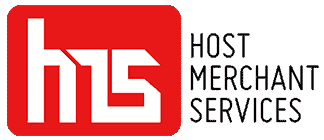The AXIUM EX4000 is a seamless blend of Android functionality and payment security, packaged in a sturdy, lightweight design with a small footprint. This device ensures a hassle-free customer experience directly at the point of interaction.
With this Smartphone payment companion, you can redefine your checkout experience on the go, empowering you to accept payments easily and reliably. It is equipped with cutting-edge Android apps that support your business needs while you’re on the move. Additionally, the AXIUM EX4000 comes with top-level security, complying with Android and PCI PTS V6 standards, so you can rest assured that the device is compliant and safe for your business.
Features Of Ingenico AXIUM EX4000
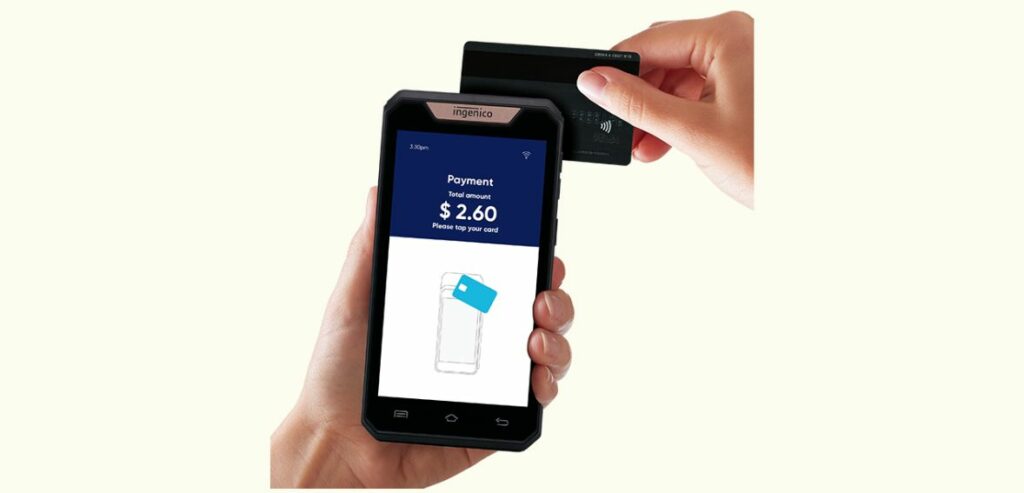
Image source
The AXIUM EX4000, a sophisticated fusion of Android functionality and cutting-edge payment security, is meticulously crafted in a robust yet featherweight design. This device offers a seamless customer experience directly at the point of sale.
- Powerful Operating System and Processor
The AXIUM EX4000 operates on the Android 10 Security OS, providing a stable and secure platform for various applications. A Cortex Quad-core A53 running at 1.3GHz and an added security core SC300 operating at 192MHz ensures high-performance processing.
- Expandable Memory
This versatile device offers both internal and external memory options. Internally, it boasts 8GB Flash and 1GB RAM for efficient processing. For additional storage needs, external options include 16GB Flash and 2GB RAM, with the convenience of a MicroSD Card slot for expandable memory.
- Various Card Acceptance Options
Equipped with a Smart Card reader, NFC/contactless capabilities, and compliance with EMV L1 and ISO7816 specifications, the AXIUM EX4000 ensures versatility in handling different payment methods. It also supports EMV Contactless L1 3.1 specifications, including ISO/IEC 14443 Type A/B.
- Amazing Display with Advanced Functioning
The device provides a vibrant and user-friendly interface with a 5-inch color and capacitive touchscreen with a resolution of 854 x 480 pixels. This enhances the user experience by offering clear visuals and responsive touch interactions.
For enhanced functionality, the AXIUM EX4000 includes GPS, GLONASS, and BEIDOU for positioning, along with a 2 MP rear camera for tasks such as code scanning. It also provides multiple input options, including power keys, volume keys, capacitive screen keys, and physical screen keys (Menu, Home, Back).
- Audio and Connectivity
Equipped with a speaker, buzzer, and microphone, the AXIUM EX4000 enhances communication capabilities, ensuring clear audio feedback. With wide-area network (WAN), local area network (LAN), 4G fallback (3G and GPRS), Bluetooth 4.2 with BLE support, and WiFi IEEE 802.11 b/g/n (2.4G only), it ensures robust connectivity for diverse operational needs.
- Lasting Battery and Compact Weight
The Li-ion battery with a capacity of 2500mAh/3.85V (9.6 Wh) ensures prolonged usage, enhancing the device’s reliability. Compact and lightweight, measuring 146.8 x 75 x 12.7 mm (5.77 x 2.95 x 0.5 inches) and weighing 182g (6.41oz), it ensures portability without compromising functionality.
- Secured
Adhering to PCI PTS V6 standards, the AXIUM EX4000 emphasizes maintaining robust security measures for payment transactions.
- Handle tough Environmental Conditions.
Operating within a wide temperature range (-10°C to around 50°C), storing between -20°C to 70°C, and with an operating humidity range of 10% to around 90% for non-condensing, the AXIUM EX4000 is designed to withstand various environmental conditions, ensuring reliable performance in diverse settings.
Power On And Off With AXIUM EX4000
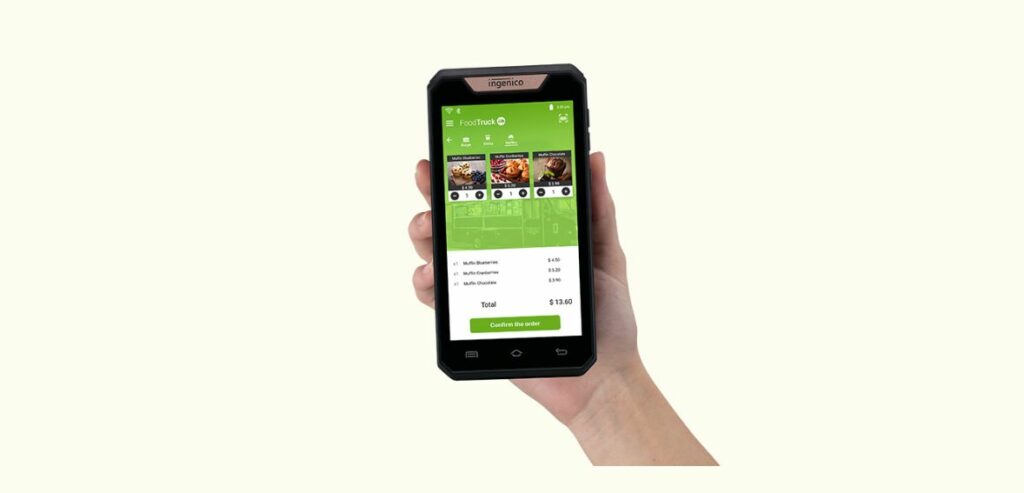
1. Powering On the Terminal
Activating the AXIUM EX4000 is a simple and quick process. Users can seamlessly power on the device by pressing the designated <Power> button for around 1 second. The display promptly illuminates, signaling that the terminal is ready for operation.
2. Powering Off the Terminal
Turning off the terminal is equally straightforward. Hold the <Power> button for over 2 seconds until a menu appears on the display. Within this menu, users can easily select the option labeled <Power off> to gracefully shut down the device, ensuring a smooth and controlled shutdown.
In the event of a low battery, the terminal will power off automatically. You can rest assured that all the data will be protected without any disruptions in operation, ensuring a reliable and secure shutdown when the battery reaches critically low levels.
3. Terminal Reboot Functionality
Addressing instances of abnormal behavior, the AXIUM EX4000 allows users to force a reboot. Simply press and hold the power button for about 8 seconds, initiating a reboot to rectify any unexpected issues and restore normal functionality. A user-friendly solution for troubleshooting.
4. Screen Saver Mode for Enhanced Battery Life
To optimize battery life, the terminal introduces a convenient screen-saver mode. Activated with a short power button press lasting approximately 0.5 seconds, this feature temporarily turns off the screen while maintaining the terminal’s operational status. This proves beneficial in conserving battery power during periods of inactivity without a complete shutdown.
Comprehensive Manual To Card Reading With AXIUM EX4000

1. Magnetic Stripe Card Reading Process
In facilitating transactions involving magnetic stripe cards, the AXIUM EX4000 offers intuitive steps for a user-friendly experience. Users are instructed to insert the EMV card horizontally with the metal chip positioned upward.
Maintaining this orientation throughout the transaction until prompted to remove the card ensures a seamless and secure reading process, avoiding any failed transactions due to the card not being recognized.
2. Contactless Card Reading Process
Dealing with contactless cards is made effortlessly simple with the AXIUM EX4000. Users should confidently bring the card into the active zone, ensuring proximity to the reader throughout the transaction. Removing the card when prompted by the application or when the LEDs indicate transaction completion is crucial.
3. Utilizing the Rear Camera for Barcode Scanning
With the growing popularity of P2P “quick scan” payments, AXIUM EX4000 offers a barcode scanner. To maximize this feature, users should position the device so that the rear camera is aimed directly at the barcode. Gradually moving the EX4000 closer to the barcode initiates the scanning process.
A distinct beep will sound upon successful scanning, confirming the accurate capture of barcode information. This functionality adds efficiency to tasks requiring barcode scanning, enhancing overall user convenience.
Securing Tips Of Ingenico AXIUM EX4000 For Users
1. Adhering to PCI PTS Security Standards
This device prioritizes security by adhering to the latest PCI PTS security standards. This commitment ensures a robust foundation to safeguard sensitive information during transactions.
2. Initial Inspection upon Receipt
Upon receiving your terminal, conducting a thorough examination for signs of tampering or unauthorized modifications is strongly recommended. Being vigilant at this stage is crucial to maintaining the integrity of the device’s security features.
3. Periodic Checks for Security Assurance
Regularly check the terminal to ensure continued security:
- Verify that the keypad is securely in place.
- Inspect for any unusual wires connected to ports on the terminal or associated equipment.
- Confirm that the device displays no notifications indicating a “tampered state.”
4. Recognizing and Responding to Tampering
If the terminal displays the message “Warning Detected” – a clear sign of tampering – it is imperative to act promptly. The terminal will repeatedly flash this warning, rendering further use impossible. In such instances, contact the terminal help desk immediately for swift resolution.
5. Restricted Privileged Access
To fortify security measures, grant privileged access to the terminal only to staff who have undergone independent verification of their trustworthiness. This precautionary step is instrumental in preventing unauthorized access and safeguarding sensitive information.
6. Preventing Theft or Device Replacement
Exercise caution to never leave the terminal in a location where it could be susceptible to theft or unauthorized replacement. This preventive measure mitigates the risk of compromising the device’s security and ensures continued reliability in transaction processing.
Conclusion
The Ingenico AXIUM EX4000 stands as a pinnacle of seamless integration between Android functionality and top-tier payment security. With a robust design and a compact footprint, this device ensures a hassle-free customer experience at the point of interaction. Offering cutting-edge Android apps and stringent security measures compliant with Android and PCI PTS V6 standards, the AXIUM EX4000 guarantees a safe and reliable payment processing solution.
Its features, including a powerful operating system, expandable memory, various card acceptance options, and advanced display, exemplify its versatility and user-friendly design. The manual provides comprehensive insights into powering on/off, rebooting, and optimizing battery life. The AXIUM EX4000 sets new standards in secure and efficient payment processing, making it an invaluable asset for businesses.