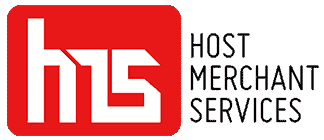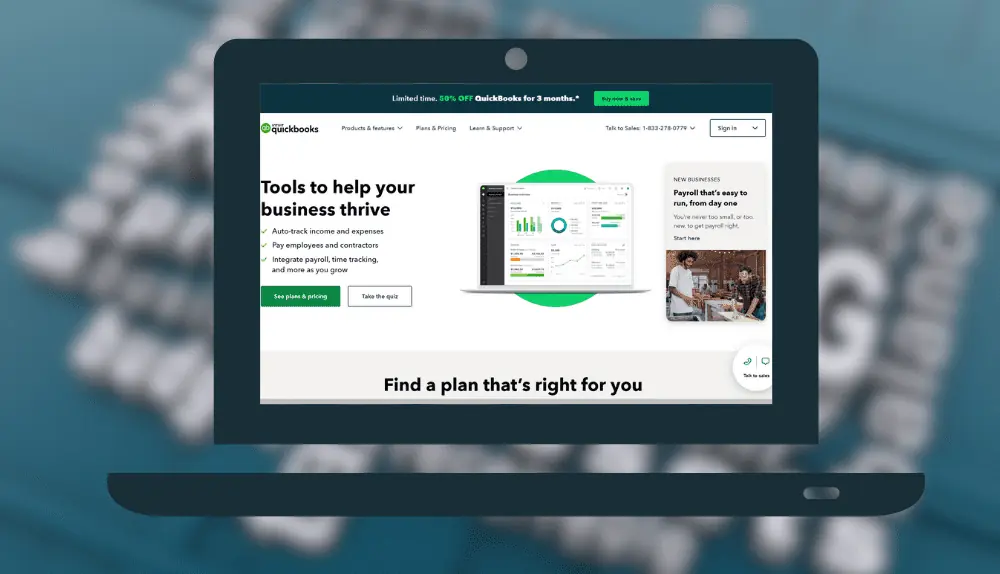QuickBooks is a powerful accounting software that can streamline financial management for businesses of all sizes. However, for those new to the software, it can be challenging to know where to start. In this How To Use QuickBooks – Quick Start Tutorial, we’ll provide a step-by-step guide on how to use QuickBooks, from setting up your account to managing your finances.
Whether you’re a small business owner or a bookkeeper, this tutorial will help you navigate the software’s features and functions, making it easier for you to manage your finances efficiently. We’ll cover everything from creating invoices and tracking expenses to reconciling accounts and generating reports, providing you with a comprehensive understanding of how to use QuickBooks to its fullest potential. By the end of this tutorial, you’ll have the knowledge and skills you need to start using QuickBooks confidently and effectively.
How To Use QuickBooks – Quick Start Tutorial
Install and Open QuickBooks

To get started with QuickBooks, you first need to install the software on your computer. Download the QuickBooks version that is appropriate for your business, such as Simple Start, Self-Employed, or Nonprofit.
Once the installation is complete, open QuickBooks. You will be prompted to set up a company to get started. Enter information such as your business name, address, contact details, and business structure to create the company profile.
For your business address, be sure to use the physical location where your business operates. This will ensure all official QuickBooks correspondence and paperwork contain the correct address.
Choose a fiscal year-end for your company, such as December 31. This date will determine when your business taxes and fiscal periods close each year in QuickBooks. Select your business type to determine the account structure, or chart of accounts, that will be set up automatically.
If you already have an account structure in place from another accounting system, you can customize the default accounts as needed. Name each account to clearly identify its purpose. This will make it easy to record and sort business transactions going forward.
Once your company information is complete, QuickBooks will open the file and you will be ready to start setting up additional features like bank accounts, customers, vendors, products, and services. Take the time to thoroughly configure these profiles to ensure easy data entry and accurate record keeping.
With the basics installed, your QuickBooks file is ready for you to begin tracking your business financial activity. Be sure to refer to the QuickBooks Help content if you have any questions or need additional support using the software.
Set Up Your Accounts

Once you have set up your company information, you need to define the accounts that will be used to track your business finances. The chart of accounts forms the foundation for recording all financial transactions in QuickBooks.
Your accounts should include sources of business income as well as expenses. For income, set up accounts such as Sales of Goods & Services, Sales Tax Collected, Interest Earned, etc. On the expense side, create Cost of Goods Sold, Expense, Fixed Asset, and Liability accounts.
common accounts include Rent & Utilities, Insurance, Payroll, Accounting & Legal Fees, Office Supplies, Marketing & Advertising, Credit Card Charges, etc. You can rename or add new accounts as needed to properly categorize your business transactions.
Link each of your business bank accounts to QuickBooks so you can easily record deposits, checks, debits, and credits and reconcile your accounts. Without linking your accounts, you would have to manually record all transactions which can lead to errors and difficulty ensuring proper account balances.
Before you start entering transactions, record any account opening balances. These may be money you invested in the business initially or balances you rolled over from a previous accounting system. Opening balances allow your accounts to maintain balance throughout the setup process.
It is a good idea to color code similar types of accounts together to help distinguish them quickly. For example, you might use blue for all balance sheet accounts, black for income and expense, green for assets, etc. Using colors can make finding accounts and reporting on groups of accounts simpler.
Configure account settings as needed, such as indicating income/expense accounts, balance sheet accounts, and whether the account is tax deductible or not. These settings only apply in some country versions of QuickBooks or if tax reporting is enabled.
Test your new account structure to ensure information is categorized properly before recording business transactions. Run some basic reports to check account balances and ensure proper classification of activity. Make any last-minute account changes at this point before getting started.
Record Your Business Transactions
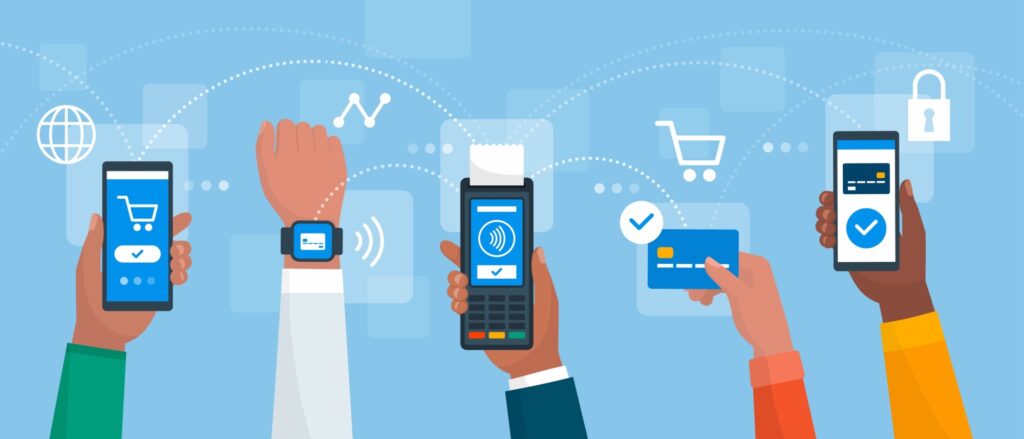
Once your accounts are set up, you are ready to start recording the financial activity of your business in QuickBooks. Be sure to reconcile your accounts regularly by comparing QuickBooks balances to your actual bank statements. Reconciling accounts helps ensure there are no errors and that your records match reality.
Record all business purchases, expenses, sales, income, bills, payments, receipts, and other transactions in QuickBooks. Enter bills as soon as you receive them to track what is owed and avoid late fees. Pay bills directly from QuickBooks using the Pay Bills feature whenever possible for ease of tracking.
Write checks from QuickBooks as well to have a complete history of all payments in one place. Record expense receipts by taking a photo or scan and attaching electronic copies to the corresponding transactions in QuickBooks. Attaching receipts helps with record keeping, audits, and tax filing.
Customer payments should be recorded promptly upon receipt to properly track accounts receivable and cash flow. Provide customers with receipts for all payments made to avoid any confusion or disputes. Apply payments to open invoices to reduce amounts owed.
Track assets, liabilities, and key metrics over time by recording additional transactions as needed. Record loan payments, fixed asset purchases/sales/depreciation, accounts payable balances due, and more based on your unique business financial flows.
The cost of goods sold represents the expenses incurred specifically to generate the sales and income in your business. Record cost of goods sold transactions for materials, products, packaging and any other expense directly tied to producing goods and services. Ensure COGS accounts are properly classified as expenses.
Do not just record transactions, but be sure to categorize them accurately based on your account structure. The accounts you set up initially should clearly represent how you want to organize and understand the financial activity of your business. Re-evaluate your account structures if they seem inadequate to properly categorize financial transactions.
Produce and review financial reports at least monthly to ensure no errors have been made and that income and expenses are tracked as expected based on business activity. Compare revenue and net income over time and against business objectives to monitor progress and make adjustments as needed to costs, pricing, or business plans.
Get help from resources like the QuickBooks Help content or hire an accountant if you run into complex issues with recording transactions, accounts, or reports. Capture and share screenshots or videos to communicate issues. Transaction recording is fundamental to using QuickBooks productively in your business.
Generate Financial Reports
To analyze your business finances, generate reports from QuickBooks. The Accountant and Company menus contain various reports to view income statements, balance sheets, cash flow, key metrics, budgets, and more.
Some of the most useful QuickBooks reports include:
• Profit & Loss Year-To-Date: Shows your business profitability over the current fiscal year to date. Allows you to view monthly and year-to-year trends in key metrics like revenue, expenses, net income, etc.
• Balance Sheet: Provides an overview of assets, liabilities, and equity for your company. Allows you to view your current financial position, identify any areas of concern and compare balance sheet positions over multiple periods.
• Cash Flow: Displays your cash flows from operating, investing, and financing activities. Allows you to see where your cash came from and how you used it to fund business operations, investments, and other costs. Ensure positive cash flow from operations to maintain business liquidity.
• Accounts Receivable & Payable Aging: Provides details on open receivables and payables categorized by days past due. Allows you to view potentially at-risk receivables and payables and take action to collect or pay off items promptly.
• Budget vs. Actual: Compares your budgeted revenue, expenses, balance sheet values, and metrics versus actual results. Allows you to monitor performance against the budget, identify variances and make adjustments as needed to spending, pricing, or other factors.
Before generating reports, customize filters and ranges to focus on specific periods, segments of your business, accounts, or other details that matter most for your review and analysis. Set up memorized reports to save specific filter settings for reports you run frequently.
carefully review all reports for any errors or inaccuracies before taking action. Look for trends over multiple periods and analyze key metrics ratios to evaluate if business performance is on track or remedial action is needed. Paying attention to reports over the long term can help identify new opportunities or threats to your company.
Get help from resources like the QuickBooks Help content or work with your accountant if you have questions about report functionality or how to interpret results. Discuss action plans to address any issues identified through reviewing reports with financial management experience.
Generating QuickBooks reports regularly helps you gain valuable business insights, make strategic decisions, monitor progress against objectives, and maintain control of your company’s financial future. Be sure to document key takeaways and any required follow-up actions from reviewing reports for future reference and accountability. Report reading is an ongoing responsibility, so make it a habit and part of your standard business review process.
Advanced Features
Once you have mastered the basics of setting up your company, accounts, and recording transactions, you can start enabling additional QuickBooks functionality to improve usability and gain more value from the software.
Set up customers, vendors, items, pricing, and inventory to further customize QuickBooks for your business needs. Track invoices, receipts, credit memos, and balances for customers and vendors.
Record costs and sales prices for inventory items to maintain margins and monitor productivity. Price items individually or use price levels to set general pricing guidelines. Apply price rules for volume discounts or other special pricing scenarios.
Options exist for simple inventory, detailed inventory with multiple locations, inventory assembly, job estimates, progress invoicing, and more depending on QuickBooks edition and business requirements. Get help navigating advanced inventory features as needed.
Enable sales tax, Report Printing, Job Costing, or other additional functionality based on your business type and requirements. Set sales tax codes, rates, and exemptions to ensure proper calculation and reporting of sales tax collected and owed for your business.
Implement user access control to add other users or limit access to business data for bookkeeping staff, accounting professionals, or other personnel requiring QuickBooks access. Set login IDs, access rights, and security questions/answers for each authorized user.
Import and export data between QuickBooks and other applications as needed using the File menu options. Export reports, lists, and memos to Microsoft Excel or import/export customer, vendor, item, and other list data between QuickBooks files for different companies you manage.
Work with an accountant to set up more complex features like budgeting, job costing, billable time/expenses, receivables management, fixed assets, payment reminders, settlements, voiding transactions, and getting reports/letters on letterhead. Make sure any features you enable meet the needs of your business and team.
The possibilities for configuration and customization in QuickBooks are extensive. However, only enable additional functionality that adds clear value for your specific operational requirements. Too many unnecessary features can make QuickBooks complicated and reduce usability as a result. Feel free to ask an accountant for guidance on enabling features at any time.
Advanced QuickBooks features give you more control and insight into your business. Take the time to learn how to leverage the options properly based on your needs and consult resources when stuck or unsure about any additional functionality. With practice, your QuickBooks skills will continue to improve!
Tips for Success
Develop good record-keeping habits and always record your business transactions in QuickBooks accurately and promptly. Entering income, expenses, accounts payable/receivable, assets/liabilities, and other transactions regularly will ensure your records properly reflect the financial activity and position of your business over time.
Reconcile accounts at least monthly to compare QuickBooks balances to actual bank and credit card statements. Reconciliation helps identify any errors or fraud and keeps your records in balance. Even small businesses should perform monthly reconciliations at a minimum.
Produce and review financial reports frequently based on your business needs. At a minimum, review Profit & Loss, Balance Sheet, Cash Flow, and Key Ratios monthly to stay on top of performance and identify potential issues early. Compare results to prior periods and budgets to monitor progress.
Get help from resources when you run into questions or problems you cannot resolve easily. The QuickBooks Help content provides searchable help for most tasks. You can also contact QuickBooks Support or work with an accountant if issues persist or more complex configuration/accounting guidance is needed.
Consider working with an accountant, at least initially, to ensure QuickBooks is set up properly based on your business type and financial reporting needs. An accountant can also help you enable appropriate additional QuickBooks features to save you time and prevent incorrect configurations that lead to accounting errors or lack of required functionality.
Hire an accountant if you experience cash flow problems, notice major changes in financial performance versus prior periods not explained by business growth or other factors, or if tax time causes undo stress. Accounting support does not have to come at a high hourly cost and can provide value that extends beyond any single project.
Learn proper accounting principles and apply them in QuickBooks and for your business. Topics like Generally Accepted Accounting Principles (GAAP), Financial Accounting Standards Board (FASB) guidelines, balance sheet accounting equation principles, revenue/expense recognition rules, and more will impact how you set up and use QuickBooks.
Make use of tools within QuickBooks like budgets, forecasts, reports, graphs, search features, and more. Over time, you will discover new ways to get meaningful business insights from QuickBooks data that optimize your results. Stay up-to-date with new QuickBooks features and updates to enhance functionality.
With regular use, QuickBooks will become second nature. Take time to learn proper accounting practices, get help when you need it, keep good records, monitor metrics, and customize QuickBooks based on your needs to properly manage your business finances. Upskill yourself and your team to continue to use QuickBooks efficiently as your business grows and needs change.