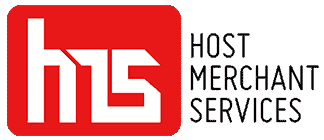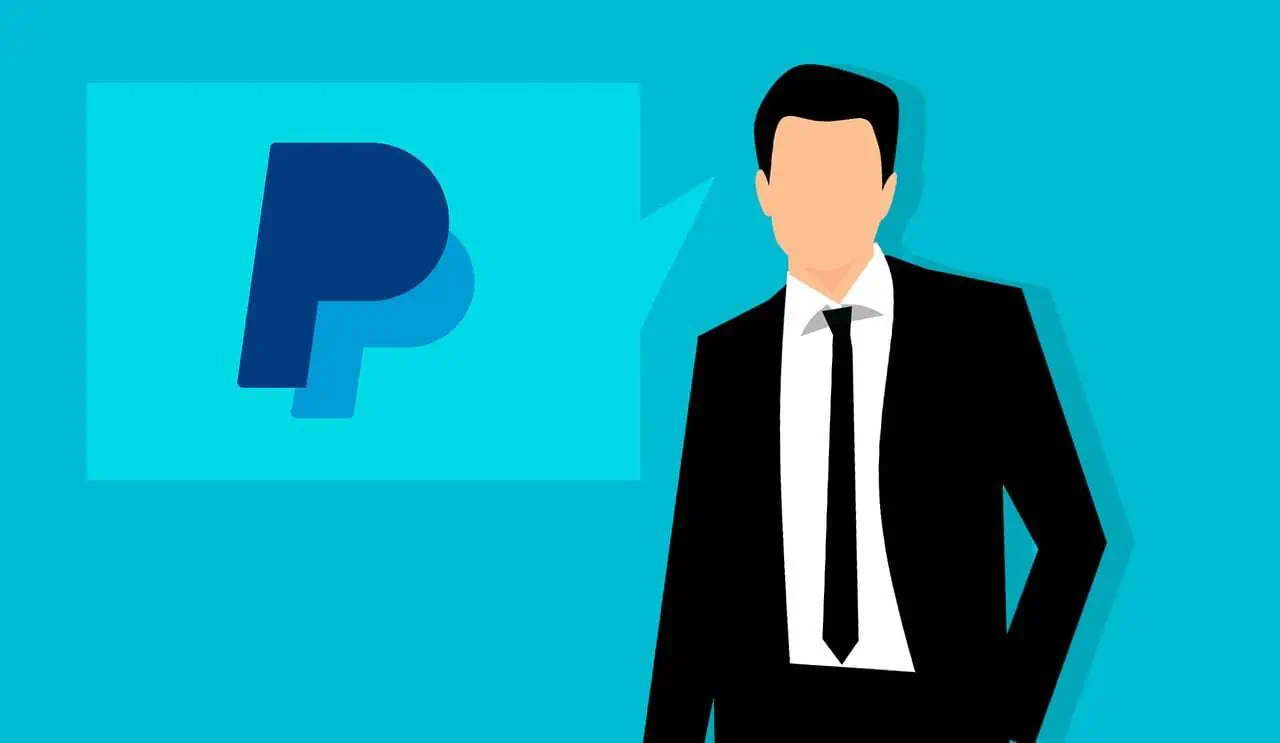A PayPal Business Account is an online payment processor specifically designed for businesses of any size. It allows users to send, receive and store money in a secure digital wallet. With a PayPal Business account, users can securely process payments from customers worldwide, manage their finances, and take advantage of powerful tools to grow their businesses quickly and easily.
Knowing how to delete a PayPal business account is essential because you need to ensure that all of your transactions are completed and that no further activity can occur from the account. Deleting a PayPal business account is a relatively simple process. However, it’s essential to remember that any remaining funds must be transferred out before the deactivation occurs.
What to Know Before You Close Your PayPal Business Account
If you’ve been using PayPal to handle your business transactions, it’s essential to know what to do before closing your PayPal business account. Closing a business account is a serious decision and should not be taken lightly.
It is essential that payment processing continues uninterrupted for both the company and its customers. When there is a need to delete a PayPal business account, there are several essential facts that you should be aware of before making the decision.
- First and foremost, it is essential to understand that once an account has been closed, all of the funds within it will be immediately transferred from the seller’s balance into their linked bank or debit card accounts.
- Additionally, any information associated with the closed account, such as invoices and customer records, will no longer be accessible through PayPal’s system. Therefore, any outstanding payments or open disputes that need resolution before closing an account should be addressed first.
- It’s also essential that any active subscriptions are canceled before closing the account, as this will prevent any further charges from being taken from customers’ accounts.
Four Simple Steps for Deleting a PayPal Business Account
Are you looking for an easy way to delete a PayPal Business Account? It is possible to delete the account in just four steps. Whether you no longer need it or want to switch to another payment platform, this step-by-step guide will help make the process as simple and straightforward as possible.
Step 1: Logging in to the Account
First, logging into your account is necessary to start deleting it. You can enter the PayPal website and enter your username and password. Once you do so, you will be taken to your account dashboard, where you can access all your settings and options. This step is essential for deleting the account and allows users to double-check that they have selected the correct account before moving forward with their deletion plan.
Step 2: Navigating to Settings
Second, locate the Account Settings option on the left-hand side of your dashboard. This should take you directly to a page that gives you several choices, such as “Close Your Account” or “Remove Your Information,” which are both under the heading of “Account Status” located at the top right corner of this page.
Look for the “Close Your Account” option and click it. Read through this information carefully before proceeding with the next step. Once you’ve reviewed all the necessary information, select “Close Account” again on that page. You will then be prompted with a list of reasons you would like to close the account – choose ‘Cancel subscription.’
Step 3: Verify The Account
PayPal must verify your account before deletion. This involves having an official representative review all past activity on the account, including transactions and customer information, to ensure everything is accurate and up-to-date.
Finally, once PayPal has completed verification, you will receive an email informing you that the deletion process has begun.
Step 4: Closing Account
Now that you’ve reached step four of the process to close your PayPal account, you’ll be asked if you’re sure that you want to delete it. Remember that deleting an account is irreversible, and all of your associated funds will immediately be deleted.
After this, the process requires users to confirm their closure by clicking “Confirm Closure” in their email or within the Account Closure Confirmation page in their PayPal Business Account profile. After this, your PayPal account will be successfully deleted.
If you have second thoughts about proceeding with deletion after confirming it, unfortunately, there is no way for them to be reversed.
What Happens After Deleting PayPal Business Account
When you delete a PayPal business account, it’s essential to understand what happens next.
- First and foremost, all transactions associated with the account will be permanently canceled. Any money you’ve sent or received from customers through PayPal won’t be available anymore if it still is sitting in the digital wallet. It’s also important to note that refunds for previous payments may not be possible once the account is deleted. Similarly, any funds stored in the PayPal wallet will no longer be accessible and must be transferred elsewhere before deleting your business account.
- In addition, all saved payment methods—including credit cards and bank accounts—will automatically be removed when you delete your PayPal business account.
Alternate option: Downgrade From PayPal Business to a Personal Account
There may be situations where an individual may wish to downgrade from a business account to a personal one. For those considering this change, it’s essential to understand the differences between the two accounts.
Personal accounts are intended for individuals who wish to use PayPal for online shopping and other personal transactions; business accounts are designed for entrepreneurs needing more features, such as invoicing capabilities, customer support, and additional security measures.
If your needs can be met with a personal account, then downgrading from your business PayPal account is simple and straightforward.
- First, all balances in your PayPal Business account must be transferred out before making any changes. This can usually be done with a bank transfer, an electronic transfer of funds, or by mailing in a check.
- After that, log into your Paypal Business Account on paypal.com and locate the “Profile” tab in the top right corner of the page. In this section, you can select “Upgrade or Downgrade Account,” which will take you through all available options for downgrading your current Business Account status.
- Next, select ‘Account Settings’ and ‘Close Your Account’ from the list. Finally, click on ‘Close my Business Account’ to complete the downgrade process.
- Upon completing these steps, you will have successfully downgraded from your Business account to a Personal one.
Tips for an Easy Transition From PayPal
PayPal has been a reliable processor for many years, but now might be the time to move on. Before doing so, there are some tips that you should consider to ensure a smooth transition from PayPal.
- First, don’t rush. Take time to research all the alternatives so you can make an informed decision about the new payment service provider you’ll use.
- Consider transaction fees, customer service reliability, and security protocols before settling on a new option. Compare the processing rates of PayPal and other providers to determine which gives you the best value. You should also examine the service fees associated with each provider, so you know your costs once you make the switch.
- Additionally, look into features like fraud protection and customer support offered by different payment processors to find one that meets your needs.
Conclusion
Deleting a PayPal Business Account is a straightforward process that can be completed in just four simple steps. All you have to do is log into your PayPal account and go to the Settings page. Click on the Close Your Account link, enter the required information, and confirm your decision. After submitting the closure form, you’ll receive an email confirming that the account was closed successfully. As a business owner, you must know all the different processes associated with your account to make well-informed decisions.