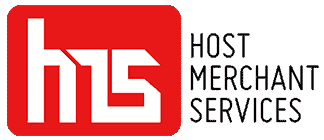In today’s digital age, touch screens have become an integral part of our lives, whether it’s on our smartphones, tablets, POS Systems, or even interactive displays. We constantly find ourselves tapping, swiping, and scrolling on these sleek surfaces, but have you ever wondered just how clean they really are? With the accumulation of fingerprints, smudges, and germs, it’s essential to keep our touch screens not only sparkling clean but also safe for use.
Luckily, we’ve got you covered! In this guide, we’ll walk you through five simple yet effective steps to clean your touch screens safely, ensuring a crystal-clear view and a hygienic experience with every touch. Say goodbye to grime and hello to a spotless, germ-free touchscreen experience!
Why You Need to Clean Your Touch Screens?
In today’s fast-paced world, where technology is intertwined with our daily routines, touch screens have become ubiquitous. From smartphones and tablets to interactive kiosks and point-of-sale (POS) systems, these sleek displays provide us with seamless access to information and enhanced user experiences. However, with frequent use comes the inevitable accumulation of smudges, fingerprints, and dust particles on these touch screens. That’s where regular cleaning becomes crucial.

Maintaining clean screens goes beyond mere aesthetics. Firstly, a dirty touch screen can hinder visibility, making it difficult to read text or view images clearly. This can be especially problematic in business settings, such as restaurants or retail stores, where POS systems rely heavily on touch screens for order processing, inventory management, and customer interactions. A smudged or grimy touch screen can lead to errors, delays, and frustrated customers.
Secondly, touch screens can be breeding grounds for germs and bacteria, posing potential health risks. Think about how many times a day you touch your smartphone or interact with a public kiosk. Each touch transfers oils, sweat, and microbes onto the screen’s surface, creating an environment ripe for bacterial growth. Regular cleaning helps mitigate this risk, promoting a more hygienic environment and reducing the spread of illness.
For businesses utilizing POS systems, maintaining clean touch screens is not only essential for optimal functionality but also for customer satisfaction and brand image. A clean touch screen conveys professionalism, attention to detail, and a commitment to hygiene, all of which contribute to a positive customer experience.
Overall, cleaning your touch screens, including those found in POS systems, is crucial for several reasons. It ensures clear visibility, enhances functionality, reduces the risk of germ transmission, and promotes a positive image for businesses. So, grab your cleaning supplies and follow the recommended steps to keep your touch screens sparkling clean and safe for use.
Things to Avoid While Cleaning Your Touch Screens
When it comes to cleaning touch screens, there are certain things you should avoid to prevent damage and ensure effective cleaning. Here are some key points to keep in mind, categorized under appropriate subheadings:

Cleaning Solutions
- Harsh Chemicals: Avoid using harsh chemicals such as ammonia, bleach, or alcohol-based cleaners. These substances can damage the screen’s protective coating and lead to discoloration or cloudiness.
- Abrasive Materials: Stay away from rough materials like paper towels, tissues, or abrasive clothes. They can cause scratches on the screen surface, affecting its clarity and responsiveness.
Excessive Moisture
- Direct Liquid Application: Never directly spray cleaning solutions or water onto the touch screen. Excessive moisture can seep into the device and cause electrical damage or malfunction.
- Dripping Cloth: Avoid using a dripping wet cloth as it can introduce excessive moisture. The excess liquid may accumulate in device openings, ports, or buttons, causing potential harm.
Incorrect Wiping Techniques
- Vigorous Scrubbing: Do not apply excessive pressure or scrub vigorously when wiping the screen. It can lead to micro-scratches or damage the touch-sensitive layer.
- Circular Motion: Avoid using circular motions while cleaning. Instead, use gentle, straight strokes to wipe away smudges and fingerprints.
Incorrect Cleaning Tools
- Paper Products: Do not use paper towels, napkins, or tissues, as they can leave lint or fibers on the screen surface, affecting visibility.
- Rough Materials: Avoid using abrasive materials like rough sponges or brushes that can scratch the screen. Opt for soft microfiber cloths specifically designed for screen cleaning.
By being aware of these factors and avoiding them during the cleaning process, you can ensure the longevity and functionality of your touch screens while maintaining their pristine condition.
Things Needed to Clean Your Touch Screens
To effectively clean touch screens, you will need a few essential items. Here are the key things you should have:
Microfiber Cloth
A high-quality microfiber cloth is a must-have for cleaning touch screens. It is gentle and non-abrasive, effectively removing fingerprints, smudges, and dust without scratching the surface.
Cleaning Solution
Choose a cleaning solution specifically formulated for touch screens or electronic devices. Look for alcohol-free and ammonia-free options to avoid damaging the screen’s protective coating. Alternatively, you can use a homemade solution by mixing distilled water and isopropyl alcohol in a 50:50 ratio.
Distilled Water
Distilled water is recommended for diluting the cleaning solution or using it on its own. It helps prevent streaks and mineral deposits that regular tap water might leave behind.
Spray Bottle
If using a homemade or diluted cleaning solution, a spray bottle is convenient for applying the solution to the microfiber cloth in a controlled manner. Avoid directly spraying the solution onto the touch screen.
Compressed Air
Compressed air can be useful for gently blowing away dust or debris from hard-to-reach areas like edges, ports, and buttons. It helps maintain cleanliness in intricate parts without the risk of moisture damage.
Cotton Swabs or Soft Brushes
For cleaning crevices or corners, small cotton swabs or soft brushes can be handy. They allow you to access tight spaces and remove stubborn dirt or grime.
Having these items readily available will ensure you have the necessary tools to clean touch screens effectively and safely. Remember to follow the recommended cleaning steps and avoid using any harsh or abrasive materials that may damage the screen.
Clean the Touch Screen of Your POS System in 5 Easy Steps
Cleaning the touch screen of a POS (Point of Sale) system is crucial to maintain its functionality and ensure a positive customer experience. Here are five simple steps to effectively clean a POS touch screen:
Step 1: Power Off and Unplug the System (if applicable)
Before cleaning the touch screen, it’s important to turn off and unplug the POS system. This prevents accidental inputs and protects both the user and the equipment from potential electrical hazards.
Step 2: Prepare the Cleaning Solution
Prepare a cleaning solution by mixing distilled water and isopropyl alcohol in a 50:50 ratio. Alternatively, you can use a commercially available touchscreen cleaning solution. Avoid using alcohol-based or ammonia-based cleaners, as they can damage the screen’s protective coating.
Step 3: Apply the Cleaning Solution
Dampen a microfiber cloth with the cleaning solution. Ensure the cloth is not dripping wet, as excessive moisture can damage the device. Gently wipe the touch screen using smooth, straight strokes. Avoid applying excessive pressure or scrubbing vigorously, as this can harm the screen. Focus on areas with visible smudges, fingerprints, or dirt buildup.
Step 4: Pay Attention to Edges, Ports, and Buttons
Take extra care to clean the edges of the touch screen, as they can accumulate dust and grime. Use a cotton swab lightly moistened with the cleaning solution to reach tight corners and crevices. If there are ports or buttons on the POS system, use compressed air to blow away any dust or debris without directly spraying into the openings.
Step 5: Dry the Screen
After cleaning, allow the touch screen to air dry for a few minutes. Check for any remaining moisture on the screen before turning the POS system back on. If needed, gently wipe the screen with a dry microfiber cloth to ensure it is completely dry and free of streaks.
Bonus Tip: Regular Maintenance
In addition to periodic deep cleaning, it’s essential to maintain the cleanliness of the touch screen regularly. Encourage users to wipe the screen with a microfiber cloth throughout the day to remove fingerprints and smudges. Also, provide easy access to cleaning supplies and educate employees on proper cleaning techniques to ensure consistent maintenance.
By following these five steps and incorporating regular maintenance practices, you can keep the touch screen of your POS system clean, clear, and functional. A well-maintained touchscreen not only enhances usability but also contributes to a professional and hygienic environment for both employees and customers.
How Often Do You Need to Clean Your Touch Screen?
The frequency of cleaning your screen depends on various factors, including the environment in which the screen is used, the level of usage, and personal preference. However, as a general guideline, it is recommended to clean your screen regularly to maintain its cleanliness and functionality.
For personal devices like smartphones or tablets that are used frequently and come into contact with hands and surfaces regularly, a weekly or bi-weekly cleaning routine is advisable. This helps prevent the buildup of smudges, fingerprints, and germs that can accumulate over time.
In professional settings where touch screens are used intensively, such as in retail stores, restaurants, or healthcare facilities, it may be necessary to clean the screens more frequently. Consider incorporating a daily or every-other-day cleaning routine to ensure optimal cleanliness and hygiene.
Additionally, it’s important to note that some environments may require more frequent cleaning. For example, if the screen is exposed to dusty or dirty conditions or if it is shared among multiple users, more regular cleaning may be necessary.
Ultimately, the best approach is to observe the condition of your screen regularly. If you notice visible smudges, fingerprints, or a decrease in visibility, it’s a good indication that cleaning is needed. Additionally, if the touch screen is being used in a public or shared setting, it’s important to consider the hygiene aspect and clean the screen more frequently.
Remember that prevention is key in maintaining a clean screen. Encouraging users to clean their hands before interacting with the touch screen and providing screen protectors can help reduce the frequency of cleaning required.
By establishing a regular cleaning routine and being attentive to the condition of the screen, you can keep your touch screen clean, clear, and in optimal working condition.
Final Words
In conclusion, maintaining clean touch screens, whether on personal devices or POS systems, is essential for optimal functionality, visibility, and hygiene. Regular cleaning helps remove smudges, fingerprints, and germs that can accumulate over time, ensuring a clear and responsive touchscreen experience. By following proper cleaning techniques, using suitable tools and solutions, and avoiding harsh or abrasive materials, you can effectively clean your touch screens without risking damage.
It is important to establish a cleaning routine that suits your usage and environment, whether it’s a weekly cleaning for personal devices or more frequent cleaning for heavily used POS systems. Additionally, incorporating regular maintenance practices, such as wiping the screen throughout the day, can help maintain cleanliness. Ultimately, a clean touch screen not only enhances usability but also contributes to a positive user experience, professionalism, and a hygienic environment.
So, take the necessary steps to keep your touch screens sparkling clean and enjoy a clear, germ-free, and hassle-free touch-screen interaction.
Frequently Asked Questions (FAQs)
How should I clean my touch screen if it has a screen protector?
If your touch screen has a screen protector, you can follow the same cleaning steps mentioned earlier. However, be cautious not to use any abrasive materials or harsh chemicals that could damage the screen protector. Stick to soft microfiber cloths and gentle cleaning solutions.
Can I use disinfectant wipes to clean my touchscreen?
Disinfectant wipes can be used, but it’s essential to check the manufacturer’s instructions to ensure they are safe for touch screens. Some disinfectant wipes may contain chemicals that can damage the screen’s protective coating. If using disinfectant wipes, choose ones specifically designed for electronics or touch screens.
Is it safe to use water directly on the touch screen?
It is generally not recommended to use water directly on the touch screen, as excess moisture can seep into the device and cause damage. Instead, dampen a microfiber cloth with a cleaning solution or use a spray bottle to apply a small amount of solution onto the cloth before wiping the screen.
Can I clean my touchscreen with vinegar?
No, vinegar should not be used to clean touch screens. Vinegar is acidic and can potentially damage the screen’s protective coating or cause discoloration. Stick to recommended touch screen cleaning solutions or a mixture of distilled water and isopropyl alcohol.
How often should I clean touch screens in public spaces, like interactive kiosks?
In public spaces, touch screens should ideally be cleaned more frequently to maintain hygiene. Depending on the usage level and the environment, it may be necessary to clean them daily or even multiple times a day. Regularly assess the screen’s condition and cleanliness to determine the appropriate frequency.