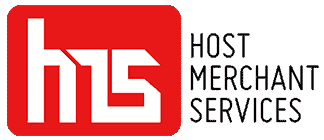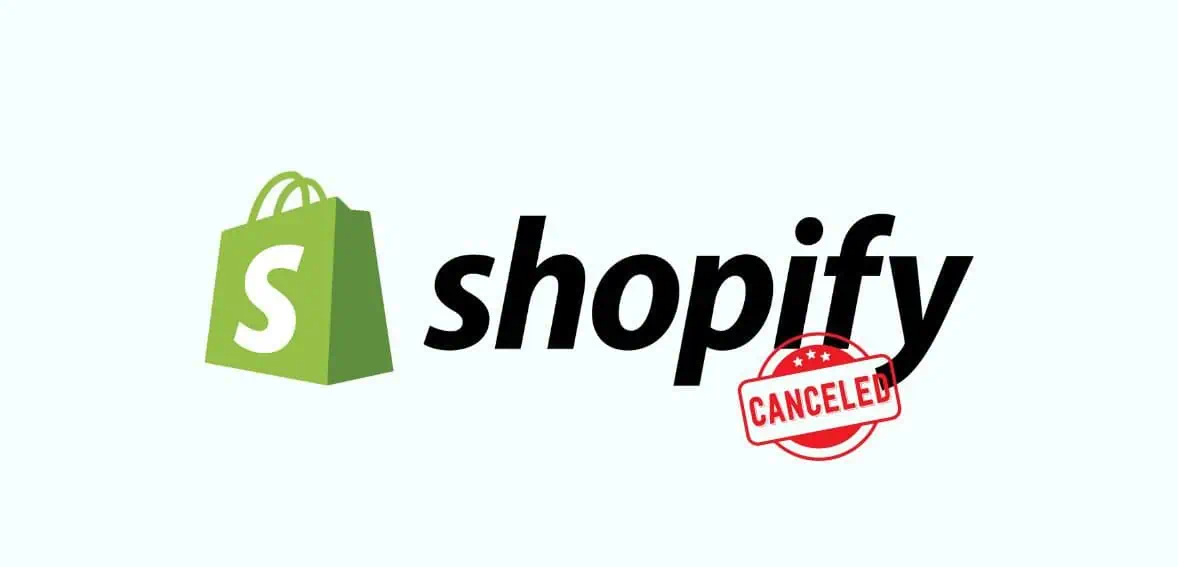Shopify is a web-based e-commerce platform that helps people and businesses create stores to seamlessly sell products online to a wider audience. It comes with various features, from website creation to marketing and processing payments to shipping, simplifying online payments with a small subscription fee. However, there are times when you may want to cancel your Shopify subscription, either to move on to another, better platform or simply because you didn’t get the expected results from the store.
No matter the reason, you should know the intricacies of canceling the subscription and what factors to consider before taking this step. In this article, we will discuss this and, more precisely, prepare you for the task if need be.
Why You May Cancel Your Shopify Subscription?
Choosing to cancel or pause your Shopify store is a big decision led by several reasons and implications. As we mentioned earlier, it might be because your e-commerce project was ineffective or because it’s time to change to a platform that best fits your changing business needs.
Here are several other reasons why users might consider canceling Shopify subscription:
- One of Shopify’s most significant drawbacks is its lack of customization. Many Shopify store owners are not happy with this because it allows them no say in how their store will look and feel. Although Shopify offers a plethora of themes and templates to help you style your store, you can’t customize them from scratch or even modify them to your preferences.
- Another drawback is the hefty transaction costs associated with Shopify. In addition to any fees associated with payment processing, Shopify sellers also pay a percentage of every transaction. Suppose you sell your product for $100; after deducting other expenses such as shipping and taxes, you will receive just about $95.
- Unlike competitors’ e-commerce systems, Shopify also offers very few payment choices. It is compatible with credit cards and PayPal, two widely used payment methods. However, it is not as flexible as WooCommerce. Store owners who want to give their consumers more payment options could find it difficult to comply with these regulations.
- Because Shopify functions as a hosted platform, transitioning your Shopify store to another platform can be somewhat challenging. You can partner with a more flexible platform that allows you and your business to scale without limiting you.
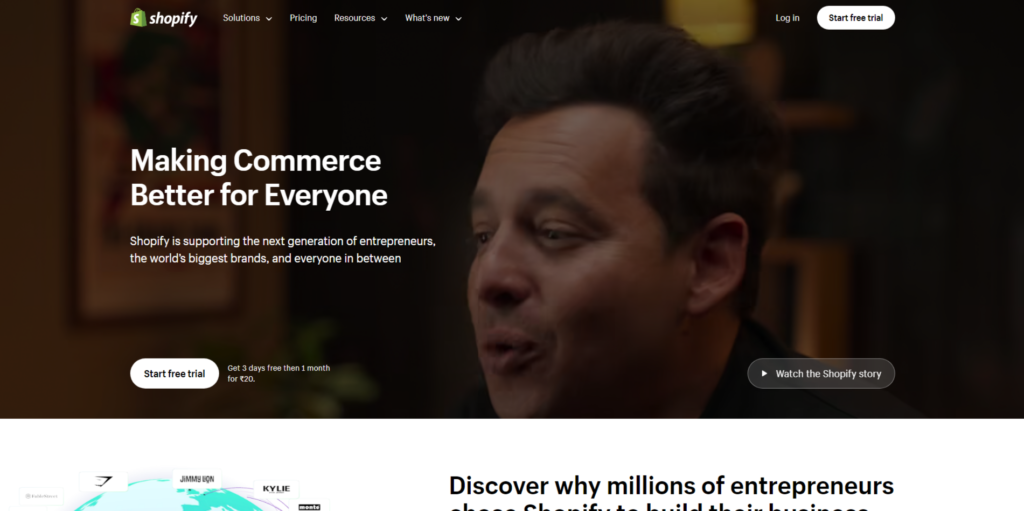
There could be various other reasons for canceling your Shopify subscription. If your online store needs to meet expectations despite trying different strategies, closing it might be on your mind. Shopify may no longer align with your evolving business needs. You might also require a temporary break from running your online store, whether for a vacation or to step back from the e-commerce world for a while. In such cases, pausing your Shopify subscription could be worth considering.
Essential Factors to Consider Before Canceling
Before making the final decision to cancel, it’s essential to take into account several key factors:
1. Clear Any Dues:
Before you cancel your Shopify subscription, you’ll need to take care of a couple of things, clearing dues being the most important one. Make sure to settle any outstanding balances or charges on your account. When you cancel your subscription in the middle of a billing cycle, Shopify will send you a final invoice via email that needs to be cleared. Clear all pending payments with Shopify to prevent unexpected charges in the future.
2. Save Your Data:
When shutting down your Shopify store, it’s essential to recognize that you may still require your store data down the line. Exporting your store data is a prudent step to safeguard essential information. This data encompasses:
- Billing history
- Discount and gift card codes
- Customer data
- Order data
- Financial data
- Product data
To export your Shopify product data in CSV format, follow these steps:
- Go to the Shopify account and click on Products > All Products.
- Select all your products and click the Export button at the top.
- Choose “All products” and your desired file format in the pop-up window.
- Click Export Products, and Shopify will email the CSV file to the address linked with your Shopify account.
This action helps preserve essential insights and information that might be needed later.
3. Terminate Subscriptions to External Apps:
Ensure that any external app subscriptions are canceled manually to stop future billing. When closing your Shopify account, remember that it doesn’t automatically cancel subscriptions to third-party apps you may have installed. To prevent unexpected charges on your credit card after deactivating your Shopify admin, follow these steps:
- Log in to your Shopify admin panel and navigate to Apps.
- Choose each app you want to uninstall.
- In the dialog box that appears, click Delete.
4. Manage Your Custom Domain:
After you cancel your Shopify account, the service won’t automatically renew your domain name. If you own a custom domain, it’s crucial to transfer it to a different registrar to avoid losing it.
Within the Shopify admin panel, you can access various Domain Name System (DNS) settings, such as your MX, CNAME, and TXT records. Remember, you can only transfer a domain away from Shopify if it’s been at least 60 days since its purchase.
The steps to transfer your domain vary based on its origin. If your domain was externally connected to Shopify, you can detach it by navigating to the domain list under Settings > Domains and clicking Remove. You’ll need to adjust the DNS settings with your new hosting service. Likewise, if Shopify was your domain’s purchasing platform, the domain’s management must be transferred to a new hosting platform or registrar.
5. Consider Selling Your Store Instead
If you’re feeling overwhelmed with managing your Shopify online store, don’t rush to cancel your account just yet. Why not explore a more profitable option—listing it on Shopify’s Exchange Marketplace and selling it to a potential buyer? With a vast pool of interested investors, this could be an opportunity to capitalize on your hard work and get a solid return on investment. So, before you call it quits, consider this option and make the most of your online business.
Step-by-Step Process to Cancel Your Shopify Subscription
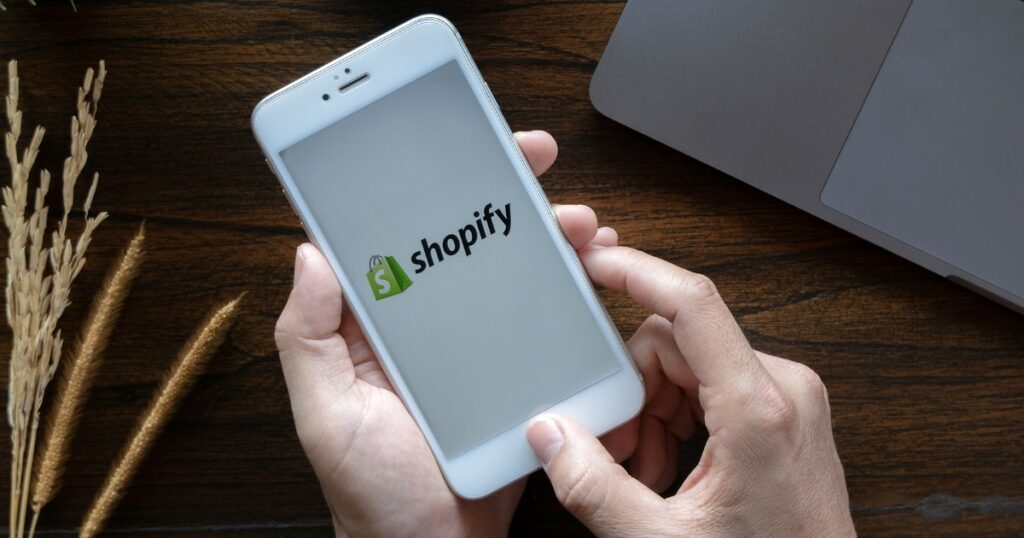
When you’ve decided to close your Shopify store, it’s important to follow a thorough and informed process to ensure everything is concluded correctly.
Step 1: Access Your Shopify Admin Dashboard
Begin by signing into your Shopify admin dashboard. This is the central hub where you can oversee every facet of your store, from sales and products to settings and analytics.
Step 2: Go to Settings and Select ‘Plan’
Within your Shopify admin dashboard, locate the ‘Settings’ menu. Here, you’ll find various options for managing your store’s backend. Click on ‘Settings,’ then navigate to the ‘Plan’ section, which houses all the details about your current Shopify plan, including billing and subscription options.
Step 3: Consider Your Options – Cancel or Pause
Under the ‘Plan’ settings, you can cancel your subscription outright or select ‘Pause or cancel subscription.’ Canceling your subscription will delete your store permanently, whereas pausing allows you to take a pause with the possibility of resuming your business. This flexibility can be useful if you need more clarification about the permanence of your decision.
Step 4: Evaluate Store Continuation Options
Shopify provides options for store owners considering a hiatus or a change in business strategy. You can choose to sell your business through the Exchange Marketplace, a platform designed for buying and selling Shopify stores, or pause your subscription to take a break without permanently losing your store setup.
Step 5: Proceed with Subscription Cancellation
To terminate your Shopify account, select ‘Cancel subscription and close store.’ This step will permanently delete your store, so you must ensure you’ve backed up all necessary information and are ready to proceed.
Step 6: Provide Cancellation Feedback
Shopify seeks feedback during the cancellation process, asking for the reason behind your decision. This feedback is valuable for Shopify’s ongoing improvement efforts. Select your reason from the provided list and continue to the next step.
Step 7: Confirm Store Closure
A final confirmation step involves entering your admin password again in a popup dialog box and clicking ‘Close store.’ Following this action, you’ll receive an email confirmation from Shopify indicating that the store has been successfully closed.
This structured approach ensures you’ve considered all aspects and consequences of closing your store, from financial implications to data backup. It provides a clear path to either end or pause your online venture, with the option to revisit it.
How to Pause Your Shopify Subscription?
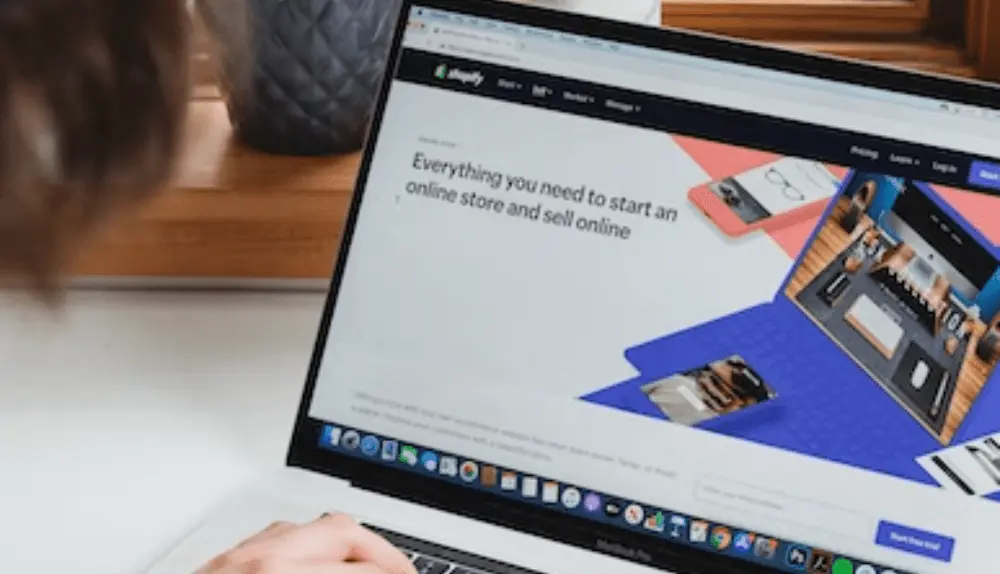
If you’re hesitant about completely shutting down your Shopify store, the platform provides a “Pause” option that might suit your needs. This feature is designed for business owners contemplating the future of their e-commerce venture and wishing to temporarily step away without fully committing to cancellation.
While pausing your store does come with a fee, it’s generally a nominal $9 per month. This allows you to maintain your store on the platform at a reduced cost.
Here’s how to temporarily pause your Shopify subscription while you continue to refine your storefront:
- Sign in to your store owner’s account. Access is through the main login, which ensures you enter the admin section.
- From the Admin dashboard, navigate to ‘Settings.’ Here, you’ll find various options for managing your store’s operational settings.
- Go to the ‘Plan’ section within Settings. Here, you’ll find subscription details and options for modifying your store’s status.
- Choose ‘Deactivate Store,’ then opt for the ‘Pause and Build’ plan. This specific plan allows you to keep your store online in a limited capacity.
- Carefully read the details of the Pause and Build plan. Understanding the limitations and capabilities of this plan is crucial before making a decision.
- Confirm your choice by selecting ‘Switch to Pause and Build.’ This action will officially pause your store under the new plan.
After pausing, your store will no longer support customer purchases, checkout, POS transactions, or gift card usage. However, you can still edit product listings and add marketing materials to your site. This setup is ideal for owners who need time to finalize their store’s design, test functionalities, or take a break without losing progress on their storefront development.
How to Sell Your Shopify Store?
Transitioning the ownership of your Shopify store can appear daunting, especially for those unfamiliar with the process. Unlike offloading a tangible product, selling your online business involves a detailed focus on the store’s credentials, operational history, and intellectual property rights.
The most straightforward method to execute a sale is by transferring ownership via the platform’s administrative tools. This strategy requires having prospective buyers ready. Without potential buyers on hand, you might need to explore third-party marketplaces to attract interest in your shop. Choose well-regarded marketplaces that provide legal support and vetting potential buyers through clear and fair fee arrangements. Alternatively, you can consider the traditional approach of direct sales to another business or enlisting the services of a broker.
Determining the Value of Your Shopify Store
For most Shopify stores, the valuation often hinges on the seller’s discretionary earnings (SDE), a common metric for assessing the annual value small businesses provide to their owners. Here’s how it’s calculated:
Begin with the annual revenue, then deduct the cost of goods sold and operating expenses to determine the annual profit. It’s important to exclude the owner’s salary from costs, as it represents a direct benefit to the purchaser. Additionally, omit any atypical expenses, such as one-time repairs or elective upgrades, which the new owner will not have to cover.
This method offers a reliable measure of the yearly value your business can offer to Shopify store proprietors. Generally, a business’s value will exceed a single year’s profits but remain below five years’ earnings.
Conclusion
Canceling your Shopify subscription requires thoughtful consideration and preparation. Addressing outstanding dues, safeguarding essential data, and terminating external app subscriptions are crucial steps. Exploring alternatives like pausing your store or selling it on platforms like Shopify’s Exchange Marketplace can offer flexibility and potential returns on investment.
The “Pause” option provides a temporary break while maintaining a presence at a reduced cost, ideal for reassessing business strategies. Selling your store involves assessing its value based on factors like annual revenue and expenses. Whichever path you choose, thorough planning ensures a smooth transition and sets the stage for future success in your e-commerce ventures.
Frequently Asked Questions
How do you end your Shopify subscription?
To terminate your Shopify subscription, start by accessing your Shopify administrator dashboard. Once there, proceed to the Settings section and select Plan. You will have options, including either Pausing or completely canceling your subscription. If you're contemplating putting your store on hold or ending your subscription, evaluate these options carefully. For those looking to close their Shopify store permanently, select the option to Cancel subscription and close the store.
What happens when you deactivate a Shopify store?
Deactivating your Shopify store doesn’t mean it’s gone forever. Luckily, Shopify holds all your seller data for up to two years. So, if you have a change of heart and want to give selling another shot, you can log back in any time during this period.
However, if you've decided to close your Shopify store permanently, you'll need to open a Support ticket and collaborate with the Shopify team to complete your request.Is it possible to cancel my Shopify account at any time?
Yes, you can deactivate your Shopify store whenever you see fit. Your Shopify subscription will end upon deactivating, and you will no longer have access to the Shopify administrator area. If you ever want to reactivate your store, you will need to supply a working payment method to access your account and all of its features.
How do I disable auto-renewal for my Shopify domain?
To disable the auto-renewal feature for your domain in Shopify, navigate through your Shopify admin to Settings and then to Domains. Select the domain you wish to modify. Look for the Auto-renew section and select the option to auto-renew this domain annually.