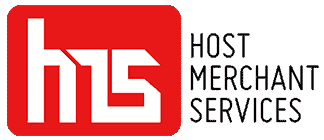How To Run a Transaction on a Verifone Vx520
- Press F2 for Sale
- Enter Clerk/Server ID and press ENTER
- Enter sale amount and press ENTER
- Enter tip amount and press ENTER
- Verify the Sales total; and press F1 for Yes
- Swipe/Insert/Tap/Key card
- If inserting a Debit card, terminal will prompt with two options: select F1 for Credit
- If keyed, type in card number and press ENTER
- Type in expiration date (MMYY) and press ENTER
- Card Present? F1 for Yes
- Enter V-Code/CID Code and press ENTER, or press ENTER to bypass
- If bypassed, select F1 (Not Present) F2 (Unreadable), F3 (Not Provided)
- Enter Zip Code and press ENTER, or press ENTER to bypass
- The Verifone VX520 completes transaction and prints receipt.
How To Run a Refund on a Verifone Vx520
- Press MORE.
- Press F2 for Refund
- Enter Clerk/Server ID, and press ENTER
- Enter refund amount and press ENTER
- Verify the Refund total; and press F1 for Yes
- Swipe/Insert/Tap/Key card
- The Verifone VX520 displays Approved and prints receipts.
How To Void a Transaction on a Verifone Vx520
- Press MORE
- Press F1 for Void
- Press F1 to void last transaction, or F2 for No
- If F2 for No was selected; Press F1 to search via Invoice number, or F2 to search via Account number
- Key in value corresponding to selection
- Press F1 for Yes to void transaction displayed, F3 to scroll to the next transaction, or F2 for No to go back to search options
- Receipt prints.
How To Adjust a Tip on a Verifone Vx520
- Press TIP ADJUST.
- Select a search option, F1 for Server, F2 for Amount, F3 for Account, F4 for Invoice
- Enter retrieval information, and press ENTER
- Press F1 for Adjust
- Enter new tip amount and press ENTER
- Terminal displays Approved
- Press CANCEL two times to return to search menu, or three times to return to main screen
- If only pressed twice, repeat steps to search again and add another tip
Settling Your Current Batch with on a Verifone Vx520
- Press MORE
- Press F3 for Settlement
- Report prints
- Press ENTER to confirm totals
- Settlement report prints