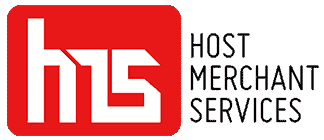Transaction Central is a payment gateway by TSYS, formerly TransFirst. It is a legacy gateway system that provides full-featured functionality including a virtual terminal, software integrations, tokenization, and recurring payments. While still available and fully supported by Host Merchant Services, Transaction Central is a legacy system that is no longer provisioned unless you have a specific need for a particular integration, or if you have existing billing information stored in a Transaction Central account. Newer gateway options such as Transaction Express and TSYS TransIT are now available.
You can access Transaction Central here: https://www.oc2net.net/billing/login.asp
Transaction Central is also a payment gateway commonly used by MindBody Online, so for users seeking a superior MindBody Online alternative at a much lower cost, Host Merchant Services provides great options for fitness businesses.
Transaction Central also supports ACH transactions.
For ACH Statements:
To obtain a detailed monthly statement for ACH transactions and fees.
- Click on Reports.
- Click on Statements.
- Select the statement you would like to view and click Apply Filters.
Here you can find ACH statement available for specified dates.
ACH Journal Reports
Provides a current status report of ACH batches, deposits, and rejects
- Click on Reports.
- Click on ACH Journal.
- Fill in date information and click Apply Filters.
The following highlighted items are coded as:
- Grey – “Total Amount of Debit” is an ACH batch sent from HMS to TSYS.
- Green – “EFT To” represents a deposit to your bank account.
- Pink – “EFT from” a debit from your bank for refunds or fees
- Yellow – “Total Amount Returned” an ACH that was returned (such as NSF) by your customer’s bank. Click “RefID” for which customer(s) had a returned ACH transaction.
Declined/Returned ACH Transactions:
Please check these transactions often to insure there are no errors in the transaction amount and that you don’t have an excessive number of returns or rejects.
- Click on Reports.
- Click on Return List.
- Change “Type” to “ACH.”
- Edit the date fields to the dates you would like to see.
- Click Apply Filters.
This will show declined ACH transactions and the reason codes to enable you to respond accordingly.
Over the internet, be wary of unsolicited email messages that request personal information for the purpose of updating a company’s member or billing information. The victim is made to believe the company is genuine when, in approaches like this, called phishing or spoofing, the company is often bogus. This is yet another way individuals scheme to obtain information for fraudulent usage.