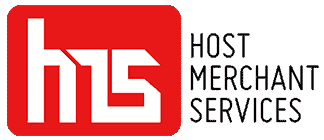How To Run a Transaction on a Dejavoo Z1
How To Run a Credit Sale on a Dejavoo Z1
1. From the CREDIT SALE ENTER AMOUNT enter credit sale amount and press OK.
2. Insert, Tap, Swipe OR Manually Enter Card #.
– If AVS prompts, input AVS information.
3. Terminal communicates with the Host.
4. Response Displays on the Dejavoo Z1
How To Run a Debit Sale on a Dejavoo Z1
1. From the CREDIT SALE ENTER AMOUNT Press the F3 Key.
2.. Press the F3 Key to highlight DEBIT and press OK.
3. Input the Debit Sale Amount and press OK.
4. Insert, Tap or Swipe Card #.
5. Input PIN # on PIN Pad and press OK.
6. Response Displays on the Dejavoo Z1.
How To Run a Ticket Only Sale on a Dejavoo Z1
1. From the CREDIT SALE ENTER AMOUNT.
2. Press the yellow arrow key.
3. Scroll using the F3 Key to highlight TICKET and press OK.
4. Input the ticket Amount and press OK.
5. Input previously obtained AUTH CODE and press OK.
6. Insert, Tap, Swipe OR Manually Enter Card #.
7. Response Displays on the Dejavoo Z1.
** If/when prompted for Password, default is 1234.
How To Process a Return on a Dejavoo Z1
1. From the CREDIT SALE ENTER AMOUNT.
2. Press the yellow arrow key.
3. Scroll using the F3 Key to highlight RETURN and press OK.
4. Input the Amount to be RETURNED and press OK.
5. Press F1 to confirm Void Amount.
6. Insert, Tap, Swipe OR Manually Enter Card #.
7. Response Displays on the Dejavoo Z1.
** If/when prompted for Password, default is 1234.
How To Void a Transaction on a Dejavoo Z1
1. From the CREDIT SALE ENTER AMOUNT.
2. Press the yellow arrow key.
3. Scroll using the F3 Key to highlight VOID and press OK.
4. Input the Amount to be Voided and press OK.
5. Press F1 to confirm Void Amount.
6. Insert, Tap, Swipe OR Manually Enter Card #.
7. Response Displays on the Dejavoo Z1.
** If/when prompted for Password, default is 1234.
How To Settle Your Current Batch
1. From the CREDIT SALE ENTER AMOUNT press the OK button three (3) times.
2. Input Password (1234 Default) and press OK.
3. Terminal communicates with the Host.
4. Response Displays on the Dejavoo Z1.